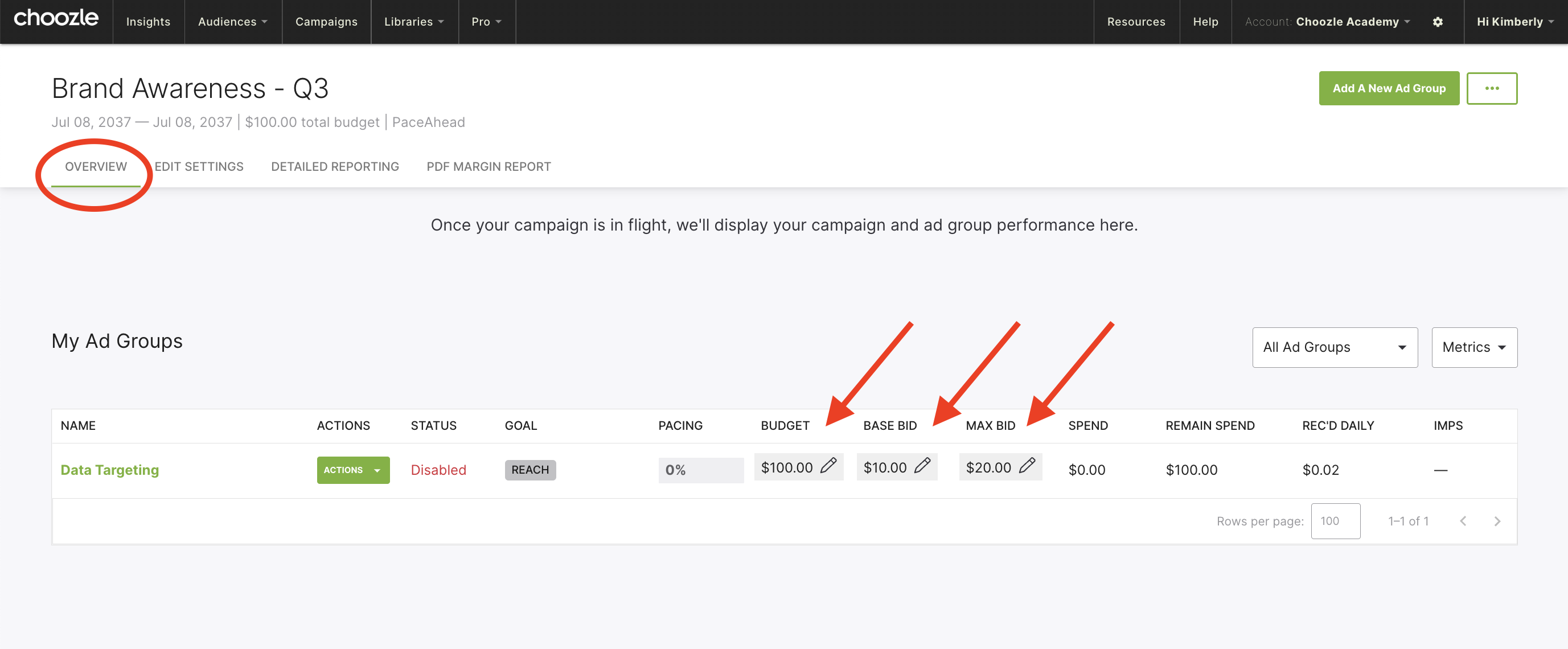Ad Group Setup - Campaign Manager
GUIDE
- Getting Started
- Create an Ad Group
- Budgets and Bids
- Ad Group Goals
- Creative Assets
- Targeting
- Advanced Settings
- Cloning Ad Groups
- Archiving Ad Groups
Getting Started
An ad group is a single set of ads with an associated bid and audience within a campaign. Each of your campaigns is made up of one or more ad groups that can be managed individually. This allows you to adjust a single variable, such as bids, budget, creative assets, and more, within one ad group without affecting the success of other ad groups within your campaign.
Using separate ad groups allows you to group similar targeting strategies or ad format types into their own ad group. It can be helpful to organize separate ad groups based on the targeting tactic, ad format, or position in the marketing funnel.
Another use case for separate ad groups can be when you offer multiple product types for your business (if you’re a caterer, you could have different product-oriented Ad Groups for wedding catering and party catering).
If you have multiple ad groups, you will see them as components of your overall campaign in Choozle. For more details, reference our Campaign Setup article.
Create an Ad Group
The setup of your ad groups can vary based on the targeting tactic or ad format you've selected for the specific ad group. If you want specific details on how you should set up your ad group based on targeting tactics, view the Knowledge Base article on Targeting Tactics.
Below is a general overview of the information needed to set up an ad group in Choozle.
- After you have created your campaign, you will be instructed to set up your first ad group. If you would like to create additional ad groups, select Add Another Ad Group.
- Define your ad group settings. Give your ad group a name and select a creative type. Select from Static Display, Mobile, Video, Third-party display, Third-party video, Native, Connected TV, or Audio. Only one creative type can be selected for each ad group. If you would like to use other creative types, you must create an ad group for each.
- For Amazon DSP, only Display, Connected TV and Video ad formats are currently available.
- For Amazon DSP: Select a product category.
- Select a Geolocation . Geolocation is a required component of all campaigns within Choozle and is set at the ad group level. All countries, states/provinces/regions, and cities/DMAs, and postal codes are available directly within the Choozle platform. For more granular targeting, postal code lists can be created and uploaded into the platform for any country that has a uniform postal code system.
- For Amazon DSP, you can select between "real-time location only" and "Amazon address and real-time location."
- Select your Audience.
- Select your targeting tactic or strategies. For more information on the different types of targeting tactics available and how to set them up view the Knowledge Base article on Targeting Tactics.
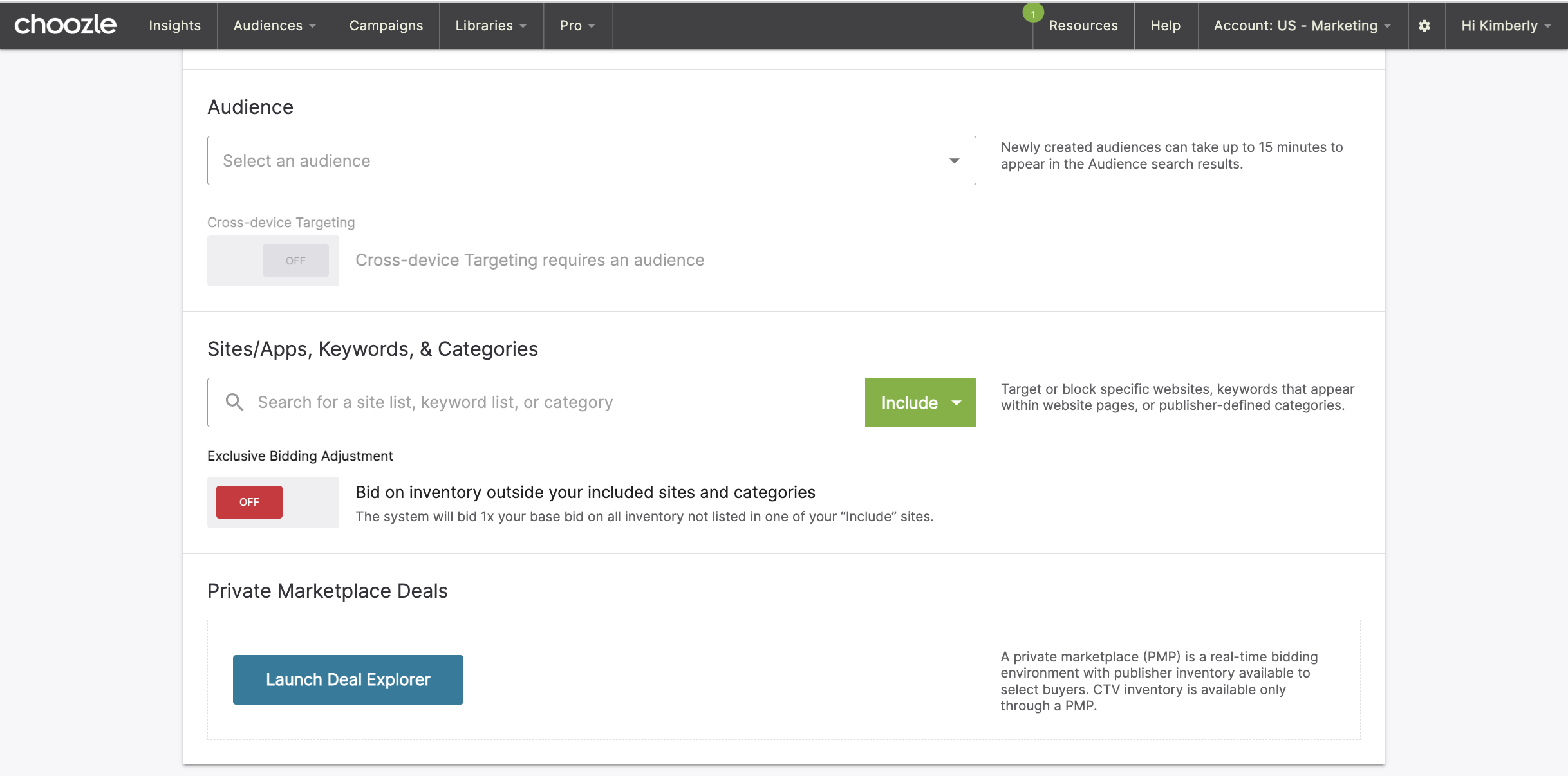
- Once all desired Sites/Apps, Keywords, & Categories are selected, set the Exclusive Bidding Adjustment.
-
- If you would like to bid on inventory outside of your site lists, categories, or keywords that are outlined, turn the Exclusive Bidding Adjustment OFF. Turning OFF exclusive bidding may result in accelerated budget spend. Review your base and max bid, as well as your bid adjustments, before saving.
-
-
-
- If you would like to ONLY bid on inventory in your site lists, categories, or keywords, turn the Exclusive Bidding Adjustment ON.
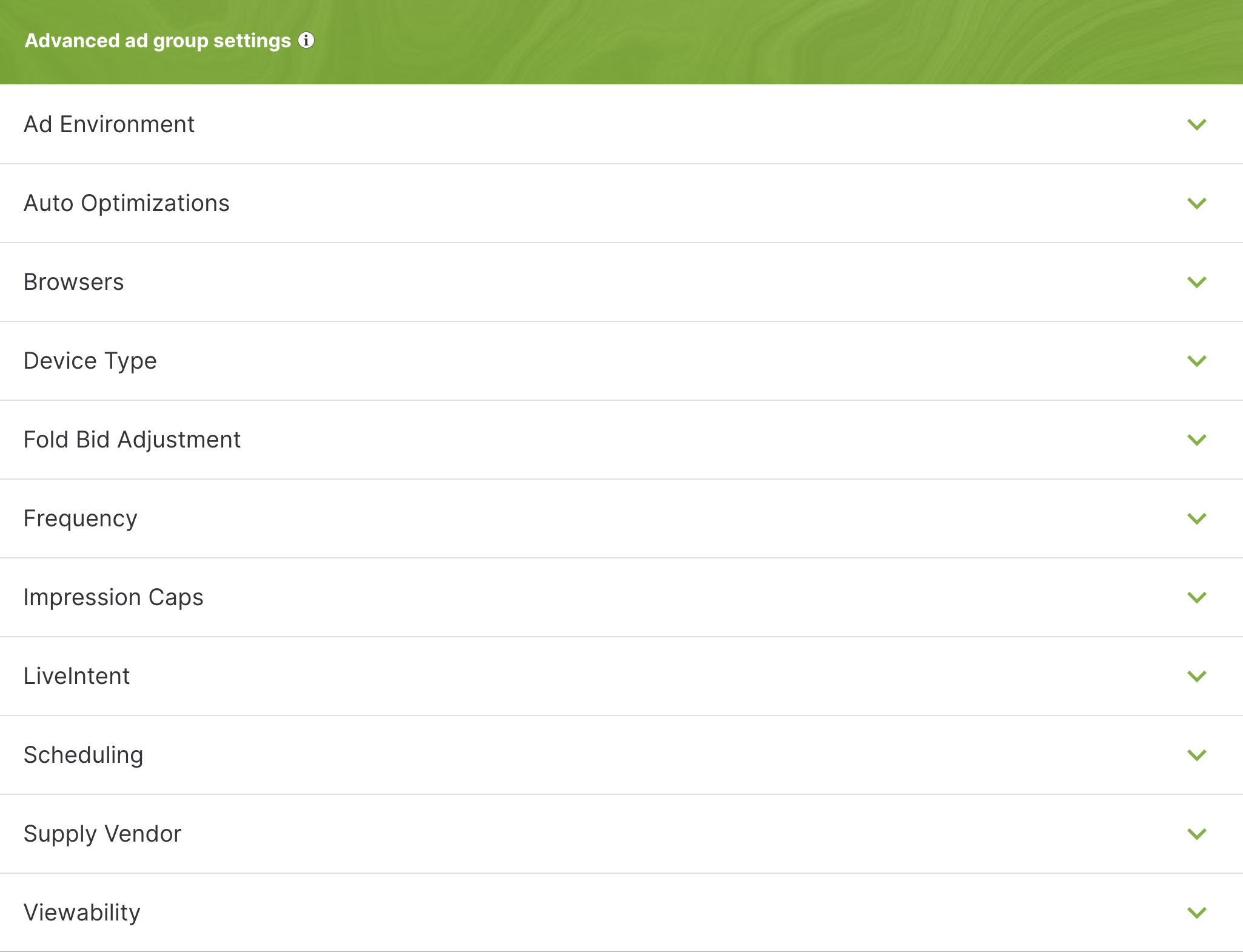
Auto Optimization Settings - TTD Only.
By default, the auto-optimization setting is set to "on". By creating multi-dimensional sets of available impressions for ad groups, the optimization engine, Koa, raises CPMs on the best-performing inventory, trims poor-performing inventory for under-pacing campaigns, and prioritizes ad-group spend based on your chosen KPIs.
-
Toggle ON - Enable multi-dimensional optimizations for Koa to optimize ad groups based on their performance across various dimensions such as supply vendor, site/app, PMP, context, device type, browser, operating system, fold, ad format, and geo.
-
Toggle OFF - Exclude optional dimensions and disable Koa from including ad format and geo in any ad group optimizations.
9. For Amazon DSP: Select your advanced ad group settings.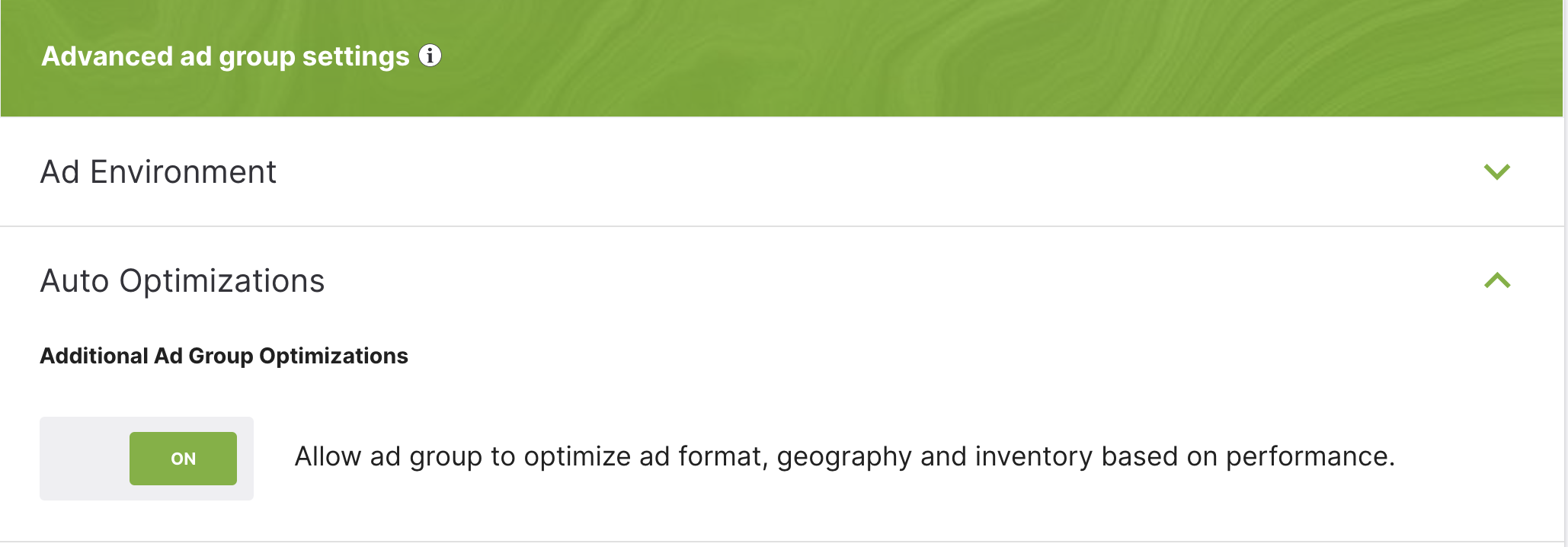
-
- 10. Choose your ad group budgets and bids. At this level, you will be able to choose the campaign’s selected Pacing Type or you will have the option to pace “As Soon As Possible” which means you want to spend the ad group budget as quickly as possible.
11. Upload your creative asset(s) to the ad group depending on your selected ad format. - 12. Save ad group.
Budgets and Bids
As you are setting up your ad group there are a few financial factors to consider when budgeting. These include:
- Base Bid: The starting point for your bidding before any adjustments. If you have no bid adjustments this will be your bid. Just like at an auction, a base bids is the starting point for where you would feel comfortable beginning all bidding. If the system can win you an ad auction at a price point lower than your base bid, it will do so. Bid adjustments will take place automatically in the ad exchange between your base and max bids.
- Max Bid: The upper ceiling of your bid. Even with bid adjustments from advanced features, you will not exceed your max bid. Max bids are the cap set on any bid you would be willing to have submitted on your behalf in the ad exchange auction for an open ad. Choozle recommends that your max bid is at least 2x higher than your base bid. By setting your max bid higher, you enable your ad to be able to win more impressions and have adjustments made within the auction environment that have to room for application and optimization.
- Daily Ad Group Budget: The targeted maximum spend per day for the desired ad group. The daily ad group budget is an amount that you set for each ad campaign to specify how much, on average, you'd like to spend each day. The system will automatically evenly distribute your entire ad group's budget when the daily budget is selected if you have a selected end date. If no end date is selected for the campaign, adding a daily group budget will enable your budget to not be used up if a high volume of impressions is possible.
- Total Ad Group Budget: The targeted maximum spend throughout the life of your ad group. The total ad group budget is the overall amount that can be spent in the duration of your campaign. The total of all the ad group budgets for the campaign should add up to the overall campaign budget and should also not surpass the overall daily budget. If you do not set an end date for the campaign, the campaign will run until the budget is exhausted.
- Different Bids based on Ad Format: Different channels and creative units can require differing CPM bid levels. For more information on CPMs, go here. To avoid wasting bid dollars, we recommend breaking out the following types into separate Ad Groups:
- Display typically requires the lowest CPM bid.
- Video typically requires the highest CPM bid.
Once your ad group has been saved, you can make in-line edits to your ad group's budgets and bids under the campaign's "Overview" page. Simply click on the grey boxes, make your updates and click "Save".
Ad Group Goals
A goal specifies the target performance metric for your channel. Goals are set at the ad group level based on the selected ad format and are important because they inform our system's site, supply vendor, and creative auto-optimizations.
Possible goals include:
- Reach: This goal is focused on helping you reach the most unique users. Our system will optimize towards the lowest CPM per user by setting this as your KPI at the ad group level. A ‘Reach’ goal will help your ad group serve more impressions on inventory that is achieving the highest number of viewers seeing your ads.
- Cost per acquisition (CPA): A ‘CPA’ goal will help your ad group to serve more impressions on inventory, achieving your desired cost-per-acquisition (cost of converting a user once). CPA ad group goals will only work if the Choozle Smart Container Tag is placed on the conversion event’s root URL. If you have multiple conversion events set at the campaign level, the CPA will be aggregated to include all conversion events. Ideally, this metric should closely represent the target you wish to pay in order to attain a conversion.
- Cost per click (CPC): A ‘CPC’ goal will help your ad group serve more impressions on inventory, garnering an average cost-per-click equal to or less than the desired CPC. Cost per click will look towards simultaneously increasing the number of impressions won on inventory that's clicked through while simultaneously looking to decrease your CPM.
- Click-through rate (CTR): A ‘CTR’ goal will help your ad group to serve more impressions on inventory that is achieving an average click-through rate or greater than the CTR goal you set. The goal would be to win more impressions on inventory that produces more clicks, not necessarily pay more (which may cause you to win fewer impressions). This figure should represent the target percentage of users you hope to click on your ad.
- Cost-per completed view: CPCV or cost per completed view is calculated by dividing the total spend by the number of completed views. You can also expect very low targets for cost per completed view—around $0.50 - $1.00 (USD)—for publishers with high CPMs. This is an ideal goal if you are leveraging video, connected TV, or audio ad formats.
- Completion Rate: Represents the percentage of impressions in the campaign that reached completion of the ad. Completion rates for connected TV are extremely high (in the range of 80% to 97%), as the environment doesn't allow for skipping the videos. This is an ideal goal if you are leveraging video, connected TV, or audio ad formats.
Creative Assets
Once your creative assets have been uploaded to the Creative Asset Library, they can be added to your ad group within the Creative section. Please note that there may only be one creative type per ad group, so display would need a separate ad group from third-party display, video, etc.
You may select more than one creative at once, using our bulk selector.
Targeting
Within the targeting section of the ad group, enter the geolocation for the ad group (a required field for all ad groups) and any other desired targeting constraints. For details on the available targeting tactics and on when and how to leverage them, refer to this resource.
Advanced Settings
Finally, advanced settings are available at the bottom of each ad group. Please refer to this resource for a detailed overview of the available advanced settings, including frequency and dayparting. Advanced settings differ between The Trade Desk and Amazon DSP offerings.
Cloning Ad Groups
Cloning ad groups helps save time by creating copies of existing frameworks, streamlining setup, and allowing easy edits between similar ad groups. Cloning ad groups will copy all budgets, targeting constraints, and creatives. To clone an ad group, simply click the sheep icon in the upper right-hand corner of the ad group overview.
When you clone an ad group, you can select a new ad format (Display, Video, Native, Audio, & Connected TV) or confirm the existing one. The ad format cannot be changed after it is saved. If you need to change it, clone the ad group and choose a new ad format during the clone step.

Archiving Ad Groups
You can archive specific ad groups using the three green dots in the upper right-hand corner of the ad group overview. Select Archive.
Archiving an ad group removes it from your campaign view, though any metrics would still be included on the Campaigns dashboard. Archiving ad groups is a great option if your campaign is still running but a particular ad group is no longer applicable and you'd like to remove it from view.
You will then have the option to unarchive an ad group using the same green dots in the upper right-hand corner.
Need Help?
If you have any additional questions please reach out via your Customer Support Portal!