Connected TV (CTV) - Campaign Manager
GUIDE
- Overview
- What Is Connected TV?
- Connected TV Definitions
- Setup of Connected TV Ad Groups
- The Difference Between Contracts & Contract Groups
- Floor Price & Base Bids
- Optimizations and Best Practices
- Creative Requirements
Overview
Connected TV advertising brings the benefits of programmatic to TV, allowing marketers to reach highly engaged audiences with a big-screen experience. With near-instant campaign reporting, access to premium streaming inventory like Hulu, and the ability to target key audiences such as millennials who make up many cord-cutting households, Connected TV offers an efficient channel for reaching TV viewers.
In Choozle, Connected TV campaigns can be launched by using Connected TV specific private marketplace deals.
What Is Connected TV?
Connected TV (CTV) is any television that is connected to the internet. Connected TV advertising refers to placing ads on connected TV devices such as Roku, Apple TV, Chromecast, Amazon Fire TV, and Smart TVs.
Marketers have traditionally used TV advertising for awareness-based campaigns because it reaches highly engaged audiences. Connected TV offers the same benefits while adding enhanced targeting options and more control over inventory selection, making it an efficient channel for reaching a growing market of streaming viewers.
Like other digital buying methods, Connected TV provides flexibility and control over campaign management and optimization. It also offers robust reporting, including where an ad is served, how many impressions are delivered, which audiences are seeing those impressions, and expanded CTV-specific metrics such as cross-device attribution and video completion rates.
By default, all the PMP deals available in the Deal Explorer are third-party pre-negotiated deals that are accessible to all advertisers in Choozle. If you wish to explore using first-party PMP deals, contact your account manager or support center for assistance and more information on setting up first-party PMP deals.
Connected TV Definitions
Connected TV includes all Internet-connected TV through consoles, sticks, or smart TVs, delivering streaming content on any device alongside premium, professionally produced, content similar to watching a traditional TV commercial.
Within the space of Connected TV, several definitions are important to know.
- Connected TV Devices and Consoles: These devices connect your TV screen to the internet via built-in functionality like a Smart TV or by an external device such as Chromecast, Fire Stick, Roku, Playstation, Xbox, etc.
- Over-the-top (OTT): Over-the-top (OTT): Often used synonymously with Connected TV, OTT refers to the way streaming content is delivered. It is the delivery of film and TV content over the internet without requiring users to subscribe to a traditional cable or satellite pay-TV service, such as Comcast or Spectrum.
- Traditional/Linear/Broadcast TV: Linear TV refers to traditional television viewing. To watch a show, the viewer must tune in to a specific channel on a television at an appointed time. Viewers access linear TV via subscription to cable or satellite services or through over-the-air broadcasts. Content is organized in a “linear” manner, meaning that content providers manually and deliberately insert ads/commercials.
Setup of Connected TV Ad Groups
Choozle sources Connected TV ad placements through private marketplaces. Choozle has a pre-negotiated library with details on placement, dimensions, price dimensions, price floors, and geographic availability of the placements available for purchase.
After your creative assets are uploaded, you can add them to an ad group by following the steps below.
- Create a new Campaign or add a New Ad Group to an existing campaign. Give your ad group a name.
- Select “Connected TV” as the Ad Format. Then choose a goal to maximize the performance of your ad group.
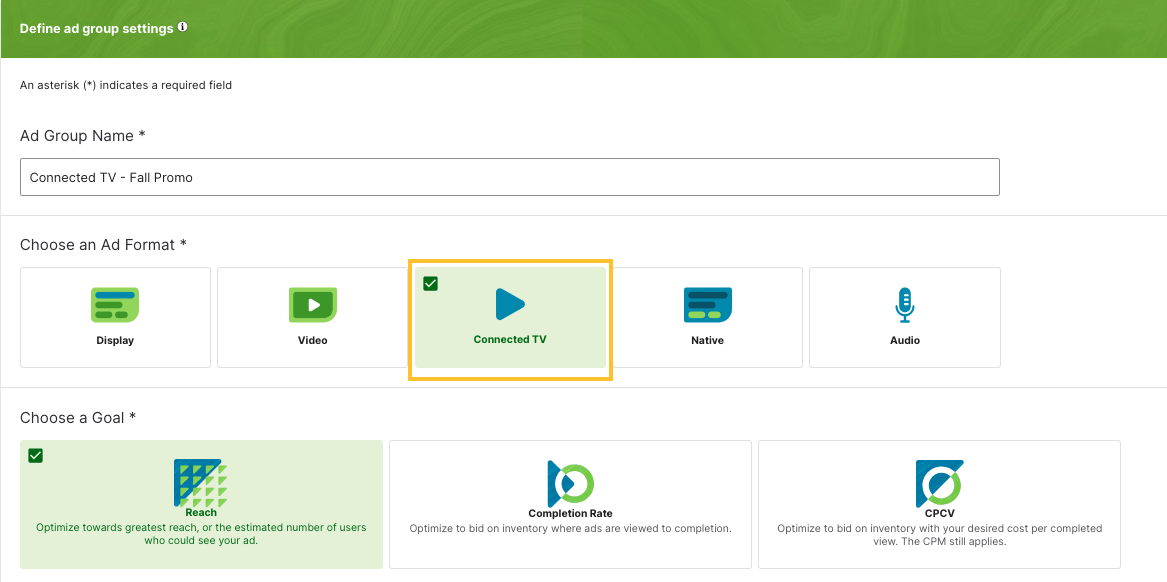
- Reach: This represents the highest number of users that could see your ad. Optimize your campaign toward brand awareness and brand recognition.
- CPCV: Represents the cost per completed view. CPCV is calculated by dividing the total spend by the number of completed views. You can also expect very low targets for cost per completed view—around $0.03 (USD)—for publishers with high CPMs.
- Completion Rate: Represents the percentage of impressions in the campaign that reached completion of the ad. CTV completion rates are extremely high (in the range of 92% to 97%), as the environment doesn't allow for skipping the videos.
- Select your targeting parameters, such as Geolocation and Custom Audience. We suggest that outside of geolocation and basic data targeting within a Custom Audience, do not layer additional targeting tactics (site, contextual targeting, etc.) with your connected TV targeting. Adding more targeting tactics to your connected TV-specific ad group will greatly impact the reach and performance.
- Launch the Private Marketplace (PMP) search
- Use the search function to narrow your search results of connected tv Private Marketplace deals. It is important to note that inventory availability and floor prices are subject to change. When selecting connected TV private marketplace deals, it is important to ensure the size of the available inventory. Contract groups include hundreds of quality Connected TV deals grouped based on a category or related inventory types to achieve maximum reach.
- Once you have launched the Private Marketplace (PMP) search, you can filter the search to only show deals with connected tv inventory.
- Deal: The name and description of the deal - A short description of what type of inventory is available within the private marketplace deal.
- Available Imps: The number of impressions in the contract.
- Floor price: The floor price of the contract.
- Type: An indicator if the deal is part of a Contract or Contract Group. Contract groups refer to the combination of individual contracts with similar characteristics such as content, format, media type, etc.
- Brand approval—if brand approval is required before activation, work with your account manager or the support center to set up proper permissions before launch.

- Once you have found your desired deals, you can click "Add" to add them to your 'Saved Deals.' You can add as many deals to an ad group as you’d like, but remember that your base CPM bid will need to accommodate the floor price of all your selected deals.
- You can adjust your Advanced Settings to tighten control around who you serve to and when, where, and how. Otherwise, you can stick with our default settings.
- To bid exclusively on inventory available on connected TV devices, you'll want to select Connected TV under Device Types in the Advanced Settings. Selecting this option will reach inventory on over-the-top devices and smart TVs.
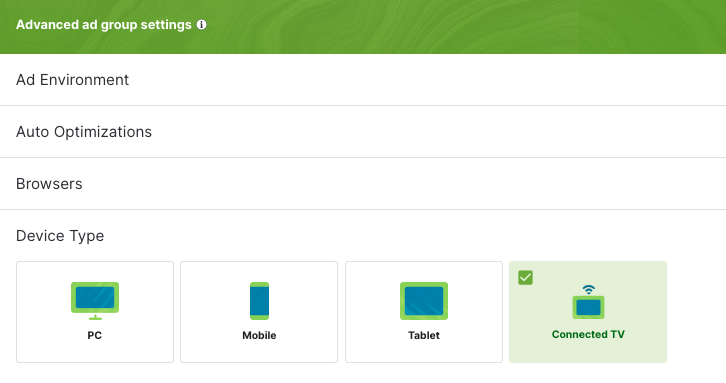
- Define your ad group budgets, pacing type, and bids.
- Now that you've selected your deals, you'll want to set your base CPM bid and max CPM bid to account for the floor price of your selected deals. A floor price is a fixed CPM rate that the publisher sets that prevents advertisers from serving campaigns that pay below a certain price threshold.
- Base CPM bid: Bid a minimum of $0.10 CPM above the price floor to ensure that you can participate in the auction for this inventory.
- Max CPM bid: Your max bid must be big enough to accommodate any bid modifiers for schedule, audience, etc. A high max bid will not help you enter PMPs with floor prices that exceed your base bid unless you use advanced settings, like scheduling or fold, that use a bid modifier.
- If you experience issues securing inventory, we recommend increasing your bid to at least a $1 CPM above the price floor. If you still don't have any luck securing inventory, we recommend increasing your bid further.
- Select your connected TV creative by clicking the creative box and searching for your desired creative. Ensure that your video creative meets the specifications required for connected TV inventory before uploading to the creative asset library. Once you have added your CTV creative(s), click the “Save & Exit” button.
- Save ad group.
The Difference Between Contracts & Contract Groups
Choose from more than 7,000 third-party inventory contracts. These include niche mobile apps, Connected TV inventory, and streaming audio options. Within the Private Marketplace Search, you can select from many ready-to-launch publishers' deals with inventory spanning display, mobile, video, native, audio, and Connected TV. These deals are available in two types:
- Contracts: Third-party contracts that have been individual pre-established deals with specific publishers or supply-side providers. These will provide you more visibility into what inventory you are bidding on as you can select the specific deals you wish to include in your targeting.
- Contract groups: the combination of individual contracts to create groups of contacts that share similar characteristics such as content, format, media type, etc. These deals can provide a greater scale of available impressions and sometimes provide a more cost-effective CPMs/Floor price range.
Floor Price & Base Bids
A floor price is a fixed CPM rate that the publisher sets that prevents advertisers from serving campaigns that pay below a certain price threshold. For example, if a publisher sets their floor price to $20, all advertisers must bid at least that amount to serve any campaign. To be clear, a price floor is not an evaluation of the inventory; it’s simply a baseline amount that decides who gets to bid on the inventory. A higher price floor only limits the bidders who see and bid on impressions.
Connected TV inventory is available through Private Marketplace auctions, is invite-only, and requires participants to meet a minimum floor CPM. We recommend using a base bid that is higher than the floor price CPM.
- Base CPM bid: Bid a minimum of $0.10 CPM above the price floor to ensure that you can participate in the auction for this inventory.
- Max CPM bid: Your max bid must be big enough to accommodate any bid modifiers for schedule, audience, etc. A high max bid will not help you enter PMPs with floor prices that exceed your base bid unless you use advanced settings, like scheduling or fold, that use a bid modifier.
If you experience issues securing inventory, we recommend increasing your bid to at least a $1 CPM above the price floor. If you still don't have any luck securing inventory, we recommend increasing your bid further.
What do you do when there is a wide floor price range for contract groups?
When a contract group has a wide floor price range (for example, $18–$40), your base bid helps determine which deals within that group you’re eligible to enter. You’ll only enter auctions for deals where your bid meets or exceeds that deal’s floor price. If you set your base bid near the low end of the range, you may only access a small portion of the contract group, while a higher base bid can open up more of the available deals.
General tips:
- Make your base bids high. If the contract group floor price ranges from $18 to $40, set your base bid to $40 for maximum coverage in this example.
- Create multiple ad groups with varying base bids. Using the floor price range of $18-$60 as an example, you could create one ad group with a $20 base bid, one with a $30 base bid, and one with a $40 base bid.
- Alternatively, you can choose to only target Contracts and avoid Contract Groups altogether. By only bidding on Contracts, you can have more visibility into the exact floor prices of each deal, and you can adjust your bidding strategy accordingly.
- Be sure to set your max bid high to account for any bid factors that you may have applied. If your base bid is $20 and you’re bidding 2x during prime time, then your max bid will need to be at least $40.
Optimizations and Best Practices
Household Targeting
Connected TV enables you to use similar targeting parameters as other digital advertising campaigns. You can enable targeting based on geolocation, first-party data, and third-party data to target your most valuable viewers and households.
When setting up your custom audience, we recommend not excluding data segments because Connected TV targeting is based on entire households, and you could inadvertently narrow your reach. For example, if you exclude men, you will be excluding every household where a male resides.
If using data targeting, we recommend using contract groups for your connected tv targeting. These are available to expand your reach for household targeting ad groups. These contract groupings can be as large as our available deals or, more specifically, like all live sports deals.
Device Types
It is important to keep in mind that most viewers will watch Connected TV inventory on other devices with others in their household. For example, watching Hulu on a tablet device while lying in bed or watching ESPN highlights on a mobile device while commuting.
You can enable other device types if you are having issues scaling your reach.
Frequency Capping
You should set your frequency cap for CTV at 1/30 minutes or 1/hours, since these timeframes typically align with content lengths.
This is recommended since frequency capping occurs at the household level for connected TV, meaning we would be frequency capping across all devices tied to a single IP address. The granularity of a normal frequency cap (where you can cap impressions for a single device) is not possible across connected TV device inventory. In general, you should consider the number of devices and users in a household and then estimate the number of combinations possible to get a frequency that gives you the best chance of hitting your campaign goals.
Optimizations
If you are looking to continue reaching viewers who have seen your Connected TV ads, you can enable cross-device targeting to retarget households across all of their devices.
Preferred lists and blocklists are a good starting point for optimization when using Connected TV private marketplace contract groups. They provide more granular control by allowing you to adjust bid parameters based on high-performing and low-performing placements. For example, you can add com.sling.nbcsports.ctv.chromecast to a preferred list and set a higher bid to indicate a stronger preference for serving on that placement compared to other Sling inventory within the contract group.
Creative Requirements
Connected TV devices have large screen sizes and support high-definition video creative formats. The large screen size and relation to other highly-produced content should be considered when determining the video creative used in a Connected TV campaign. The following specifications are recommended:
|
Length |
30-seconds or less (minimum of 15-seconds, though there are a limited amount of six-second spots available) |
|
File Format |
MP4 format only; MOVE, FLV, and WEBM file formats are not supported |
|
File Quality |
1080p (1920x1080) |
|
Bit Rate |
15000 kbps to 30000 kbps |
|
File Size |
15050 MB, preferably compressed at 1.5 Mbps |
|
File Tags |
VAST only; VPAID and MRAID tags are not supported |
|
Additional Notes |
Although both first-party and third-party hosted creatives are supported, Connected TV devices do not support clicking through to a landing page. If you run on full-episode player inventory (on desktop, tablet, or mobile), you can set up a URL to click through, but not when running only on Connected TV -device inventory. |
Need Help?
If you have any additional questions please reach out via your Customer Support Portal!