Uploading and Managing Third-party Ad Tags
GUIDE:
- Getting Started
- Importing Third-party Display or Video Assets
- Approved Ad Servers
- Importing as Static Assets with Click Tracking
Getting Started
If you are using an ad serving system to store your creative assets, you will want to import your creative to Choozle as third-party creative assets. Third-party creative assets simply mean that the asset is being stored in a third-party system and not being uploaded directly to Choozle.
Third-party assets are subject to Supply Vendor and Choozle Check reviews for creative asset compliance. For more information on our audit process read here.
Importing Third-party Display or Video Assets
Third-party creatives must be reviewed by Choozle prior to this feature being available. Please contact your Account Manager for further details.
- To upload third-party creative assets to Choozle, import the secure ad tag into your Choozle Creative Asset Library under Libraries > Creative.
Click Macro: %%TTD_CLK%%
Cachebuster Macro: %%TTD_CACHEBUSTER%%
If you are using an approved ad server, these macros will be automatically added upon upload and no action is needed on your part. - Select the + icon in the light gray sub-navigation bar and select a third-party display or third-party video from the drop-down menu.
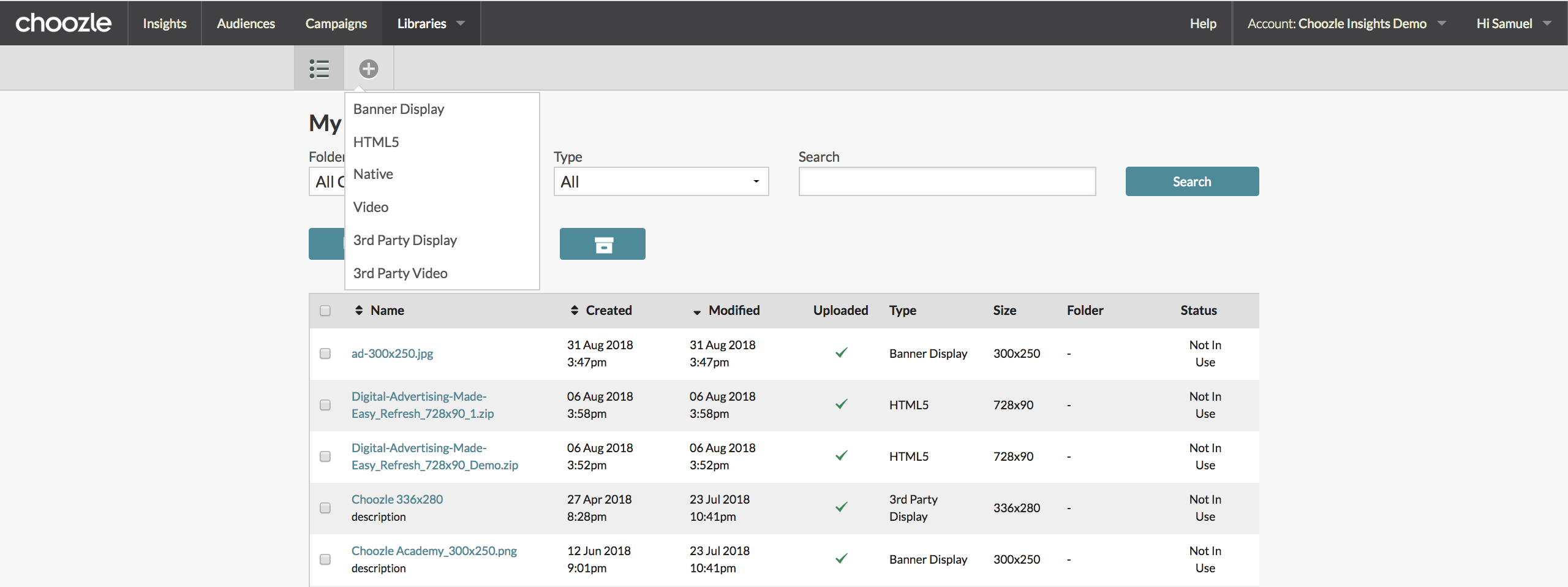
-
From there, enter the relevant information about your secure ad tag, including creative asset name, tag, and size and save. Other fields are optional.
Please note that only one third-party tracking tag is allowable per creative. There cannot be two <img> tags into the box, as this will prevent successful upload and approval.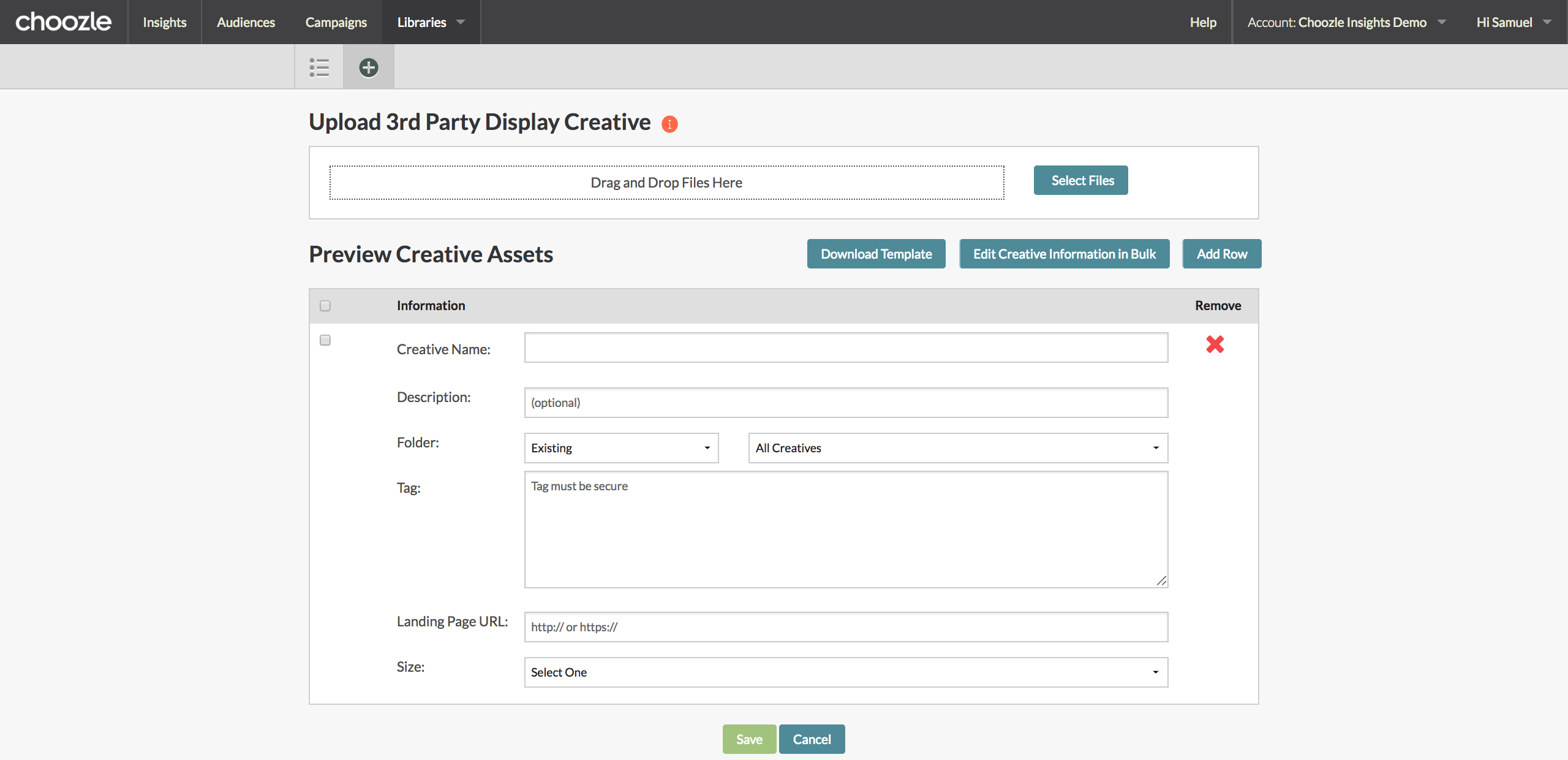
Approved Ad Servers
The following ad servers are approved to run on the exchanges:
|
Adacado |
EchoSearch | NetSeer Inc. (Buyer proprietary) | Undertone |
| AdCentric/Cossette |
Efficient Frontier |
Newtention | Unicast |
| Adform |
Emediate |
Nextag | United Virtualities |
| AdGenie |
Eulerian Technologies |
Nielsen |
ValueClick Media |
| ADITION | Evidon (formerly Better Advertising) |
Nielsen IAG Research |
Visible Measures |
| AdJug | Eyeblaster |
Nurago (Pixel tracking only) |
Wall Street On Demand (Adhesion) |
| adMarketplace | eyeReturn |
Oggifinogi |
Weborama |
| Adobe Flash | EyeWonder | OpenX | Yieldivision |
| AdOcean (Gemius) | Facilitate Digital |
OpinMind |
Zedo |
| Adrime | Factor TG |
Pointroll |
|
| Adroit Interactive | Fetchback Inc |
Predicta |
|
| AdRoll (Semantic Sugar, Inc.) ONE Display | Flashtalking | Pulse | |
| Advolution | Fusebox | 360 Qoof | |
| Aggregate Knowledge | Goodway Group -- BUYER Google | Quantcast | |
| ARAnet (Adfusion) | GroovinAds | QuinStreet |
|
| Atlas |
Hamilton Beach (TruEffect DirectServe) |
Quisma Tracker | |
| Audience Science | HURRA Communications | Red Aril |
|
| Avazu | iCrossing | Reddion/NOAH (Pixel tracking only) |
| BlueKai | Impact Engine Insight Express | RhythmOne |
| Bluestreak | Innovid | RichRelevance |
| Brand.net | InterCLICK | Sizmek |
| BridgeTrack/Sapient | Intergi | SMART AdServer |
| Canal+ | Intermundo Media (TruEffect DirectServe) | Spartoo |
| Celtra | Interpolls | Spongecell |
| Chitika | Jivox | Steel House Media |
| Constant Contact | Kwanzoo | Struq |
| CPM Advisors, Inc | Linkstorm | TagMan |
| Criteo | Lotame | TellApart |
| Dapper Inc. | MaxPoint Interactive | Teracent Corporation |
| Dedicated Marketing Solutions (Dedicated Media) | Media 6 Degrees | TradeDoubler |
| DKK | Mediaplex | Traffic Marketplace |
| DoubleClick (DFA) | Mercado Livre | TruEffect |
| Dynamic Logic/Safecount | Mixpo | Tubemogul |
| Dynamic Video | NetAffiliation | TumriUltimate Feed |
| e-Planning | Netmining (Buyer proprietary - Innovation Interactive) | Underdog Media |
If you are using an ad server that is not on this list, please contact us through the Support Center with a sample ad tag so that we can confirm how this might best work in the platform.
Importing as Static Assets with Click Tracking
Many ad servers can facilitate click- and impression-tracking through URLs that are tied to specific assets within the ad server. In DCM, for example, on the tag sheet export, the impression-tracking URL lies within the “Impression Tag” column, while the click-tracking URL shows in the “Click Tag” column.
Once the click- and impression-tracking URLs have been created in the ad server, they can be leveraged in Choozle as follows:
- Upload the image or video file in Choozle.
- Enter all fields, including the Landing Page URL, normally.
- Input the click-tracking URL into the Click-Through URL field.
- Input the impression-tracking URL into the 3rd Party Impression Tracker URL field.
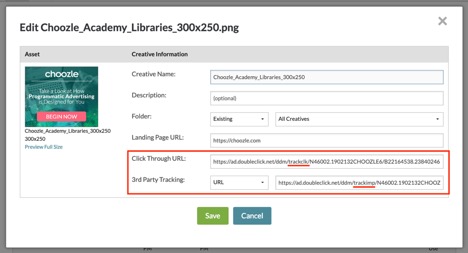

Need Help?
If you have any additional questions please reach out via your Customer Support Portal!