Optimizing Campaign & Ad Group Performance - Campaign Manager
GUIDE
- Campaign Setup and Optimization Schedule
- Campaign and Ad Group Goals
- Optimization Tips
- Detailed Reports
- Pacing
- Tracking Conversions
- Optimization Considerations
- Performance Graph in Ad Group Edit Form
Campaign Setup and Optimization Schedule
The campaign framework should be completed as early as possible and at least 72 hours before the launch to ensure a timely launch, as it can take up to 72 hours for exchanges to approve creative assets and for any custom geolocation, CRM, and IP lists to process. Once the campaign is set up, use the timeline below as a guide for launching and optimizing successfully.
Making optimizations a quarter or a third of the way through the campaign’s flight dates allows for:
- A mid-campaign touchpoint
- The mitigation of any possible issues
- Adjustments to be made to the campaign with significant time left to make up for potential spending or performance issues
- Goals & Optimization Overview Document
Campaign Goals
Choose campaign-level goals and KPIs to prioritize the best inventory and set your bids to maximize performance towards the chosen goal. Campaign KPIs will automatically populate based on the campaign-level goal that is selected. You can still select a goal at the ad group level.
Campaign goals include:
- Awareness
- Consideration
- Conversion
Campaign KPIs include:
- Reach
- CCPV
- vCPM
- Completion Rate
- CPC
- CTR
- CPA
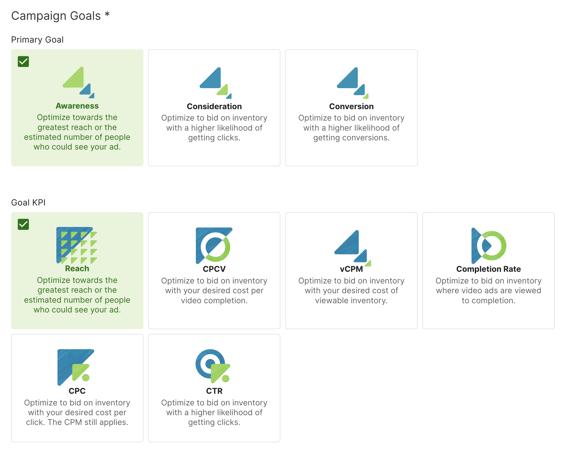
Ad Group Goals
A goal specifies the target performance metric for your channel. Goals are set at the ad group level and are important because they inform our system's site, supply vendor, and creative auto-optimizations.
Possible goals include:
- Reach: This goal is focused on helping you reach the most unique users. Our system will optimize towards the lowest CPM per user by setting this as your KPI at the ad group level. A ‘Reach’ goal will help your ad group serve more impressions on inventory, achieving the highest number of viewers seeing your ads.
- Cost per acquisition (CPA): A CPA goal will help your ad group to serve more impressions on inventory, achieving your desired cost-per-acquisition (cost of converting a user once). CPA ad group goals will only work if the Choozle Smart Container Tag is placed on the conversion event’s root URL. The CPA will be aggregated to include all conversion events if multiple conversion events are set at the campaign level. Ideally, this metric should closely represent the target you wish to pay to attain a conversion.
- Cost per click (CPC): A CPC goal will help your ad group serve more impressions on inventory, garnering an average cost-per-click equal to or less than the desired CPC. Cost per click will look towards simultaneously increasing the number of impressions won on inventory that's clicked through while simultaneously looking to decrease your CPM.
- Click-through rate (CTR): A CTR goal will help your ad group to serve more impressions on inventory, achieving an average click-through rate greater than the CTR goal you set. The goal would be to win more impressions on inventory that produces more clicks, not necessarily pay more (which may cause you to win fewer impressions). This figure should represent the target percentage of users you hope to click on your ad.
- Cost per completed view: CPCV or cost per completed view is calculated by dividing the total spend by the number of completed views. You can also expect very low targets for cost per completed view—around $0.50 - $1.00 (USD)—for publishers with high CPMs. This is an ideal goal if you are leveraging video, connected TV, or audio ad formats.
- Completion Rate: Represents the percentage of impressions in the campaign that reached completion of the ad. Completion rates for connected TV are extremely high (80% to 97%), as the environment doesn't allow for skipping the videos. This is an ideal goal if you are leveraging video, connected TV, or audio ad formats.
Optimization Tips
In understanding whether the goal of the campaign is awareness, engagement, or conversions and whether the KPI is reach, click-through rate, or cost per acquisition, the following sections provide insight into what tweaks can be made to reach these goals.
The ad group goal selected in Choozle should accurately reflect your KPI, as Choozle's creative asset, supply vendor, and site placement auto-optimizations cater to the selected goal.
- Awareness-based campaign >> Reach ad group goal
- Engagement-based campaign >> CTR ad group goal
- Conversion-based campaign >> CPA ad group goal (if using conversion events), otherwise CTR ad group goal
For awareness campaigns striving to maximize reach, focus on pacing to ensure your budget is fully used to serve the most impressions possible. For engagement or conversion campaigns, focus on performance metrics to effectively allocate your budget toward variables performing best for your given KPIs.
Advanced Optimization Settings
By default, the auto-optimization setting is set to "on". By creating multi-dimensional sets of available impressions for ad groups, the optimization engine, Koa, raises CPMs on the best-performing inventory, trims poor-performing inventory for under-pacing campaigns, and prioritizes ad-group spend based on your chosen KPIs.
-
Toggle ON - Enable multi-dimensional optimizations for Koa to optimize ad groups based on their performance across various dimensions such as supply vendor, site/app, PMP, context, device type, browser, operating system, fold, ad format, and geo.
-
Toggle OFF - Exclude optional dimensions and disable Koa from including ad format and geo in any ad group optimizations.
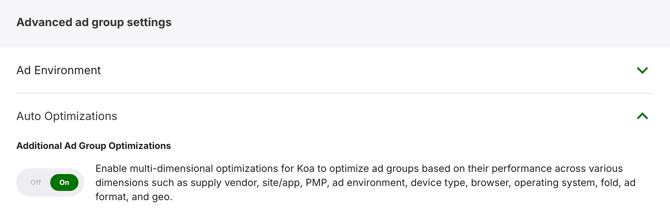
Detailed Reports
The demand for marketers to showcase campaign performance is higher than ever, and Choozle is meeting this demand with the Detailed Reports feature. Detailed Reports provides more and deeper data in near-real-time, removing the need to download Excel documents for comprehensive data. Viewable for both campaigns and ad groups, users will be directed to in-depth and expanded reporting across many key data points, such as creative, sites, geolocation, browser, device type, etc.
The reports are accessible on the campaign and ad group levels. Each report is similar in data points; however, the ad group report will be exclusive to the selected ad group. Below is an overview of the charts and data points available across Detailed Reports.
|
Campaign Overview |
|
|
|
Campaign Details |
|
|
|
Ad Group Overview |
|
|
|
Ad Group Details |
|
|
Alerts
Keep a close eye on your goals by using Detailed Reporting Alerts. Alerts can be helpful for a user to understand if their campaign or ad group is underperforming or on track. Users have a lot of flexibility with Alerts by defining when to be notified. For example, users can set up an Alert for when their win rate drops below 10%. These additional features give users the insight they need to make better optimization decisions without having to log into the platform.
Under the Detailed Reporting section, hover over the metric you'd like to set up a report for. Click the bell icon labeled "Alerts". From there, you can select the conditions and other settings of your alert.
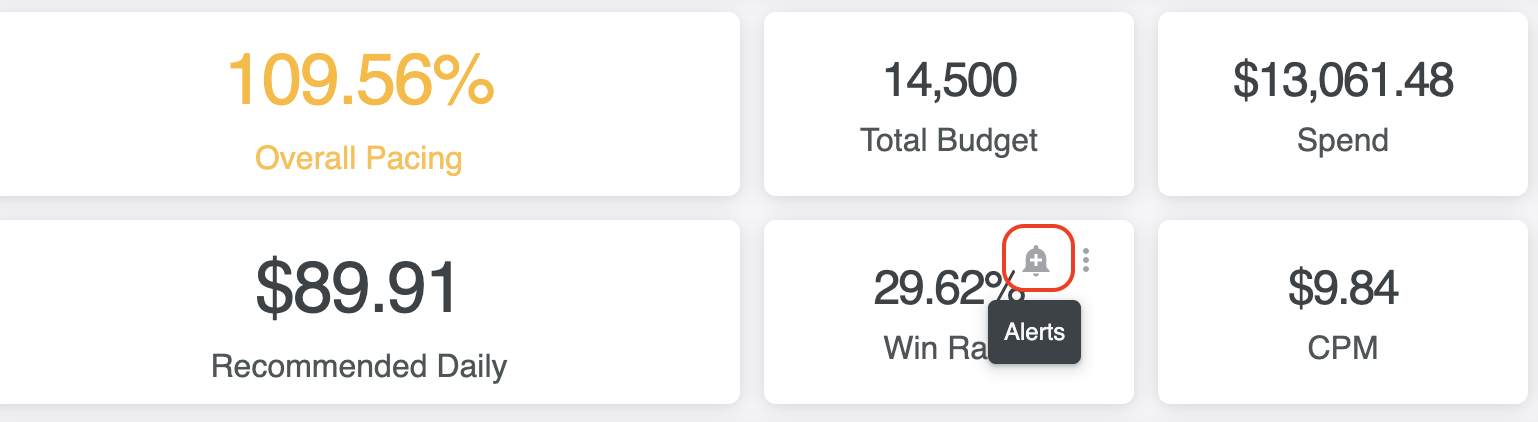
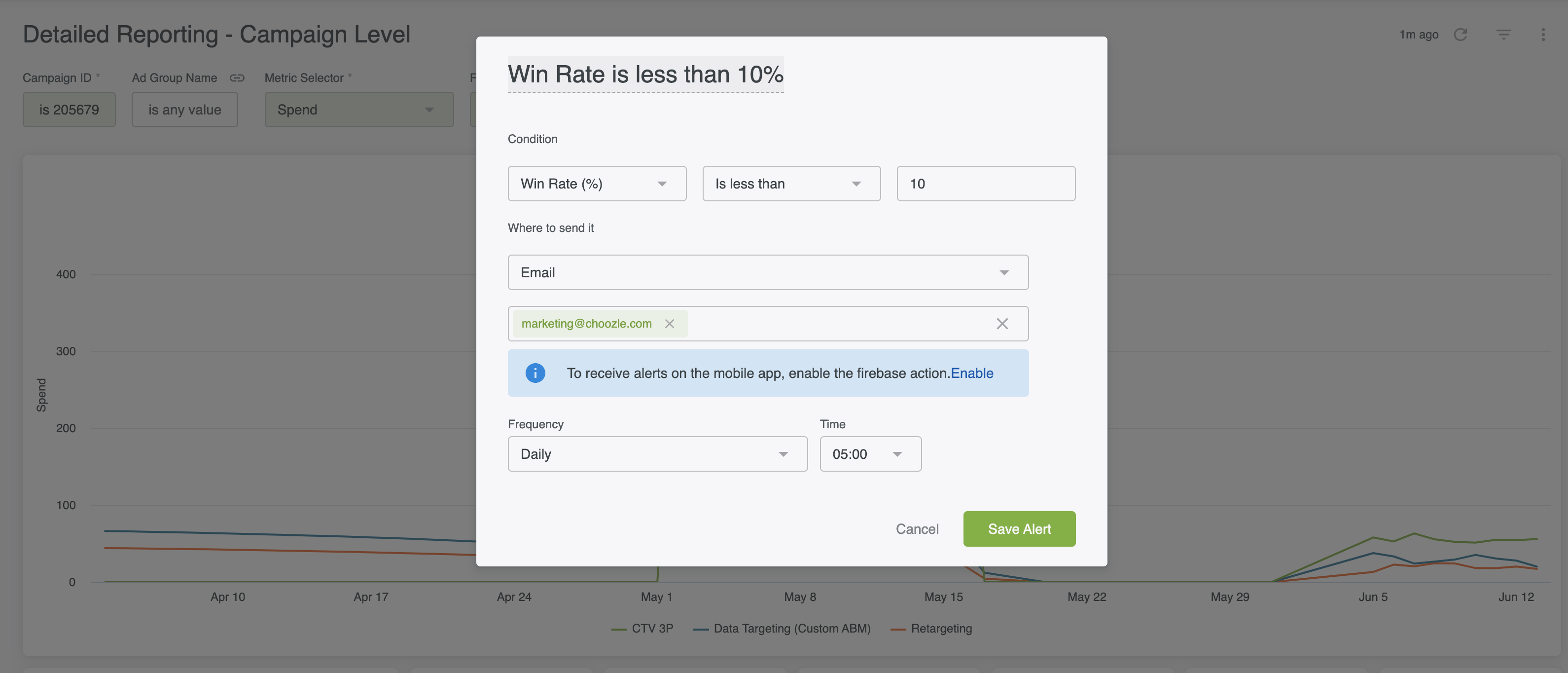
Scheduling
Within Detailed Reports, users can send an email report of the entire dashboard now or schedule them at any frequency of their choosing - monthly, weekly, or daily. Users will be able to add their email address along with any others to receive the delivered reports in a variety of formats. Reports will be delivered as CSV ZIP files, PDFs, or a PNG visualization. Scheduling provides flexibility for users to gather the information on their reports at the time that is most relevant to them without having to log into the platform.

Pacing
A campaign’s pacing, or its ability to effectively use the entire budget over the duration of the campaign, is visualized by pacing bars on the campaign and ad group dashboards. Red or yellow pacing bars indicate that the campaign is pacing behind, whereas green pacing bars indicate pacing on track.
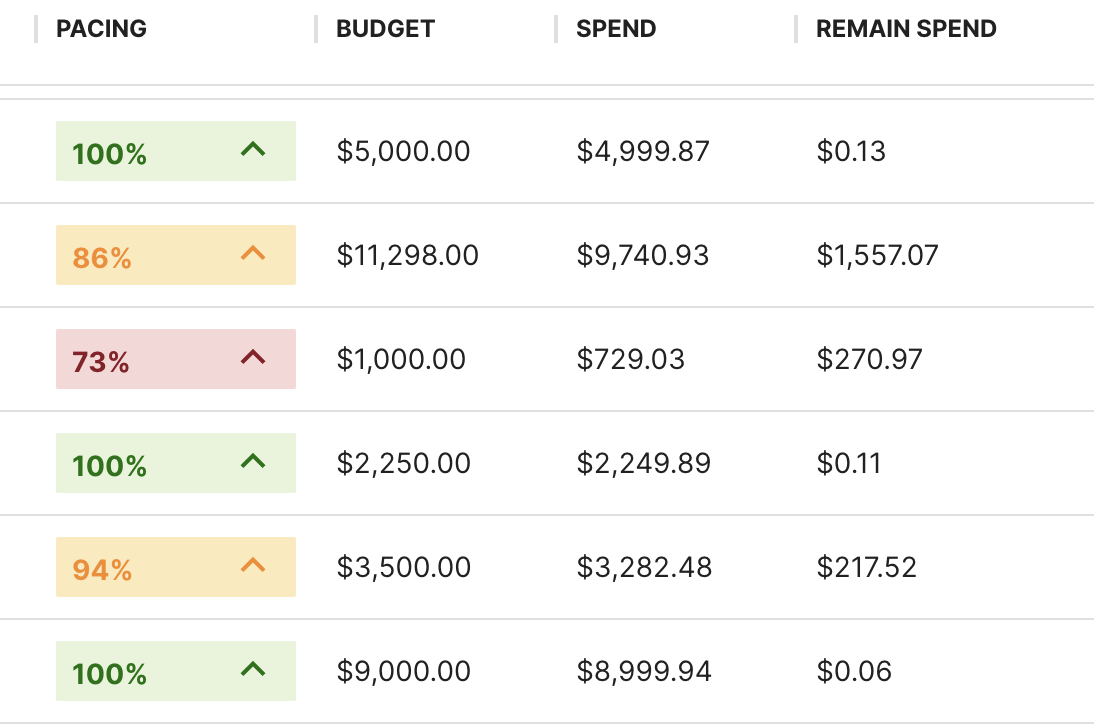
Depending on the scenario, consider the following optimizations to get pacing back on track.
|
Pacing Behind |
Pacing Ahead |
|
|
Tracking Conversions:
Choozle can provide conversion detail reports upon request for conversion-based campaigns, which offer a complete picture of all click-through and view-through conversions for your campaign's conversion events.
If you set up fewer than the maximum five conversion events, consider building out the conversion funnel by adding additional conversion event URLs, which will facilitate tracking users as they move through the conversion process to identify where they are dropping off.
If the campaign isn't converting as desired, evaluate some of the following campaign variables on which conversions can depend:
- Conversion URL: Was a conversion URL input upon the campaign setup? This is necessary to track conversions as well as CPA, or cost per acquisition.
- Smart Container Tag: Is the Smart Container Tag placed before the close of the header on the conversion event's root URL?
- Targeting: Is a relevant audience being targeted? Can different targeting be tested?
- Creative: Is the creative clear and compelling? Does the messaging resonate with your audience(s)? Does the creative have a clear call-to-action? Are there new creatives that could be tested?
- Landing page: A dedicated landing page plays a crucial role in driving conversions. Rather than sending users to your website’s homepage, ensure the landing page directly aligns with your campaign. Tailored landing pages help guide users toward a specific action, resulting in clearer user pathways and improved campaign performance. There are easy tools, such as InstaPage, if you don't have the resources.
Optimization Considerations:
Ideally, implementing some of these optimizations should start to produce noticeable results within several days. We suggest not making too many adjustments at once, which will make it difficult to determine which change resulted in any performance shift, and giving enough time for the first round of optimizations to take effect before completing further optimization rounds.
Campaign and ad group optimizations are sometimes ineffective due to targeting or creative assets.
- Restricting targeting could limit the available inventory.
- Creative assets should contain a call-to-action, little text, and no contact information (i.e., phone number, email address, website, URL).
- Creative assets should be refreshed roughly every month to avoid creative wear-out.
While our team frequently implements and recommends the strategies outlined above in the described situations, we understand that each campaign is unique, so please reach out through the Choozle Support Center if you'd ever like our Account Management team to review your campaign and to propose optimizations specific to your campaign based on your goals and KPIs.
Performance Graph in Ad Group Edit Form:
Ad group performance data is readily accessible when editing an existing ad group, empowering users to quickly analyze and implement data-driven optimizations without leaving the page. With customizable date filters, you can control the analysis period, ensuring an efficient approach to your campaign management.
To see the performance data graph, follow these steps:
- Select a campaign
- Navigate to the “Edit Settings” tab
- Select an active ad group card
- At the top of the edit form, click “View Performance Data”
- Select the metric, and change the date range to the timeframe you want to view.
- Layer on an additional metric to review
Need Help?
If you have any additional questions please reach out via your Customer Support Portal!