Uploading and Managing Connected TV Video Assets
GUIDE:
- Getting Started
- Uploading Connected TV Video
- Managing Connected TV Video Assets
- Connected TV Creative Specs
Getting Started
Connected TV creative assets can be uploaded into Choozle's Creative Asset Library for use in your digital advertising campaigns. Accepted creative types include a banner display, HTML5, video, and third-party display and video.
We recommend uploading creatives 72 hours prior to the launch of your campaigns to allow the exchanges ample time to approve the creatives.
Video assets must be between 5 and 300 seconds, but recommended lengths include 5 seconds, 15 seconds, 30 seconds, 60 seconds. You may set companion display ads and whether the asset can be used for skippable inventory upon upload or editing the assets settings. You may set whether to bid on in-banner video inventory in the ad group's advanced settings once you've applied your video assets to the ad group.
Uploading Video AssetsTo upload your video assets in Choozle's Creative Asset Library, follow the below steps:
- Navigate to Libraries > Creative Assets.
- Click the + icon from the light gray sub-navigation bar.
- Select Video from the drop-down menu.
- From the Upload Video Creative page, drag and drop files into the box or select one or more files from your computer.
- Once the previews render, complete the creative information individually or in bulk.
- To update the creatives individually, specify the following information:
- Creative name and, optionally, description.
- Folder (optional): Folders allow you to group creatives together
- Landing page URL: The URL of the destination page you want visitors to reach when they click on your ad
- Click-through URL: A URL that may be used to redirect a user who clicks on your ad to the landing page URL, often used for internal click tracking or analytics. If you do not have a click-through URL copy and paste the landing page URL here as well.
- Companion Creative (optional)
- Skippable: Select Yes if the user should have the option to skip the video ad. Select No if you do not want the ad to be skippable.
- Please note: The ability to serve in skippable/non-skippable inventory is contingent on the information made available by the publisher in the bid request, therefore we cannot guarantee if the ad is skippable.
- Event Type and Event URL (optional)
- To update the creatives in bulk, select the checkbox to the left of the desired creative assets (or select all by clicking the checkbox on the left side of the gray header row) and click the blue Edit Creative Info in Bulk button.
- Save your modifications.
- To update the creatives individually, specify the following information:
- Specify the folder and landing page URL, and optionally the description.
- The click-through URL will still be applied individually.
- Click the green Save button.
Managing Connected TV Video Assets
- Filters: Filter by creative folder or type, or search by creative name.
- Bulk Actions: Leverage bulk actions to manipulate multiple creatives at once quickly. Select the desired creatives by checking the checkboxes to the left of their name, or select all by clicking the checkbox on the left of the gray header row.
- Edit: Edit creative details.
- Clone: Copy your creatives.
- Archive: Hide creative assets you no longer use from the Creative Library dashboard.
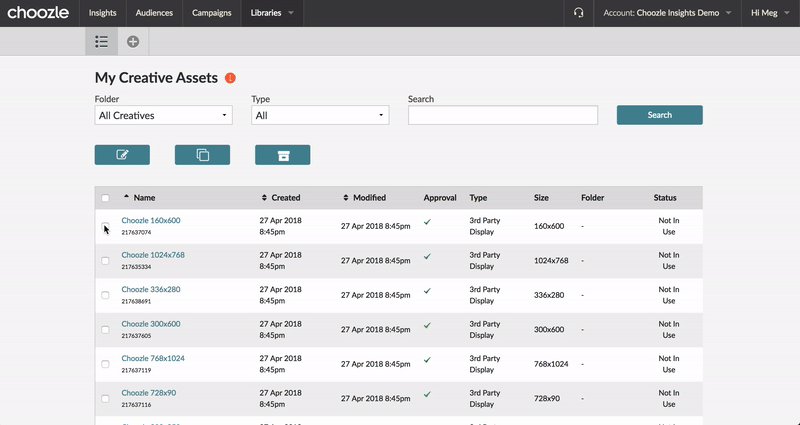
- Creative Dashboard: Review and sort by creative details, including name, approval status, type, size, and status.
Connected TV Creative Specs
There a few key creative specifications for activating any Connected TV creative assets. All creatives must include these five elements:
|
File Format |
Only MP4 files are allowed for CTV ad placements. FLV and WebM files are not supported for CTV |
|||||||||
|
File Tags |
VPAID tags are not supported on CTV. While there is not a specific version of VAST that should be used with CTV creatives, remember that VAST 3.0 and VAST 4.0 are typically less scalable. Note: If you're using a standard VAST tag that includes a VPAID component (for example, as part of an API framework), then this will not cause any issues for your CTV creative. A VAST wrapper with VPAID functionality is different from a VPAID wrapper.
|
|||||||||
|
Creative Length |
*Please note that these spot lengths are not standard. The following publishers typically accept 60-second time slots: Hulu, Discovery, SpotX, A&E, Accent Health, Newsy, Fubo. Most publishers will accept three 30-second spots in row for a total of 90 seconds; however, any video slots of greater length will need to be negotiated on a case-by-case basis. Other non-standard creative lengths, such as 6 seconds or 25 seconds, are supported by some publishers. Refer to the publisher's specifications for details. |
|||||||||
|
SSL Compliance |
All creatives must be SSL compliant.
|
|||||||||
| Bitrate | Certain requirements, such as bitrates, vary drastically by the publisher, but 15000 kbps to 30000 kbps is the recommended range. It is always a best practice to refer to individual publisher specifications when submitting a CTV creative. |
Below are standard specs for connected TV creative assets.
|
PRIMARY COMPRESSED FILE (RECOMMENDED) |
|||||
|
FILE |
RESOLUTION |
BITRATE |
MAX |
FRAME |
AUDIO |
|
mp4 |
1920 x 1080 |
15,000 – 30,000 |
10 GB |
23.98, 25, or 29.97 |
48 kHz |
|
|
|||||
|
HIGH RES FILE |
|||||
|
FILE |
RESOLUTION |
BITRATE |
MAX |
FRAME |
AUDIO |
|
mp4 |
1920 x 1080 |
4,000 – 6,500 |
- |
29.97 |
48 kHz |
|
|
|||||
|
MED RES FILE |
|||||
|
FILE |
RESOLUTION |
BITRATE |
MAX |
FRAME |
AUDIO |
|
mp4 |
1280 x 720 |
1,200 – 3,500 |
- |
29.92 |
48 kHz |
|
|
|||||
|
LOW RES FILE |
|||||
|
FILE |
RESOLUTION |
BITRATE |
MAX |
FRAME |
AUDIO |
|
mp4 |
1280 x 720 |
500 – 1,200 |
- |
23.98 or 29.97 |
48 kHz |
Max file size is determined by multiplying the duration of the media by its bitrate (e.g. 30 seconds x 15,000 kbps = 450mb or 0.45gb).
Frame rate is how many frames are played per second. Telecine refers to footage that has been converted from its native or source rate (e.g. 24 frames per second) to broadcast or another rate by inserting a duplicate frame every fourth frame, or by blending or interlacing every third frame together.
Need Help?
If you have any additional questions please reach out via your Customer Support Portal!