Integrating Choozle with TapClicks
GUIDE:
- Getting Started
- Set Up the Choozle - TapClicks Integration
- Data Available within TapClicks
- Common Terms - TapClicks
- TapClicks Resources
- Frequently Asked Questions
Getting Started
Choozle has expanded our partnership with TapClicks to enable our users with additional data on how their Choozle campaigns are performing. The Choozle Data Source in TapClicks provides you access to more data points, control, and flexibility of your digital advertising campaign performance from Choozle.
Please reach out to the Client Experience team if you have any questions about integrating your reporting dashboard to Choozle's Reporting API.
Set Up the Choozle - TapClicks Integration
TapClicks is a third-party reporting dashboard that's integrated into the Choozle Reporting API. If you have an account with TapClicks, there are just a few steps needed to link your Choozle and TapClicks accounts.
1. Request the setup of a Smart Connector from the Choozle Support Center.
2. The Choozle team will follow up with a unique username and password to authorize the new Choozle Enhanced Smart Connector for within your TapClicks account.
3. You will need to add a new Smart Connector to the TapClicks platform. This will be set up as TapAccess is available in the delivery type.
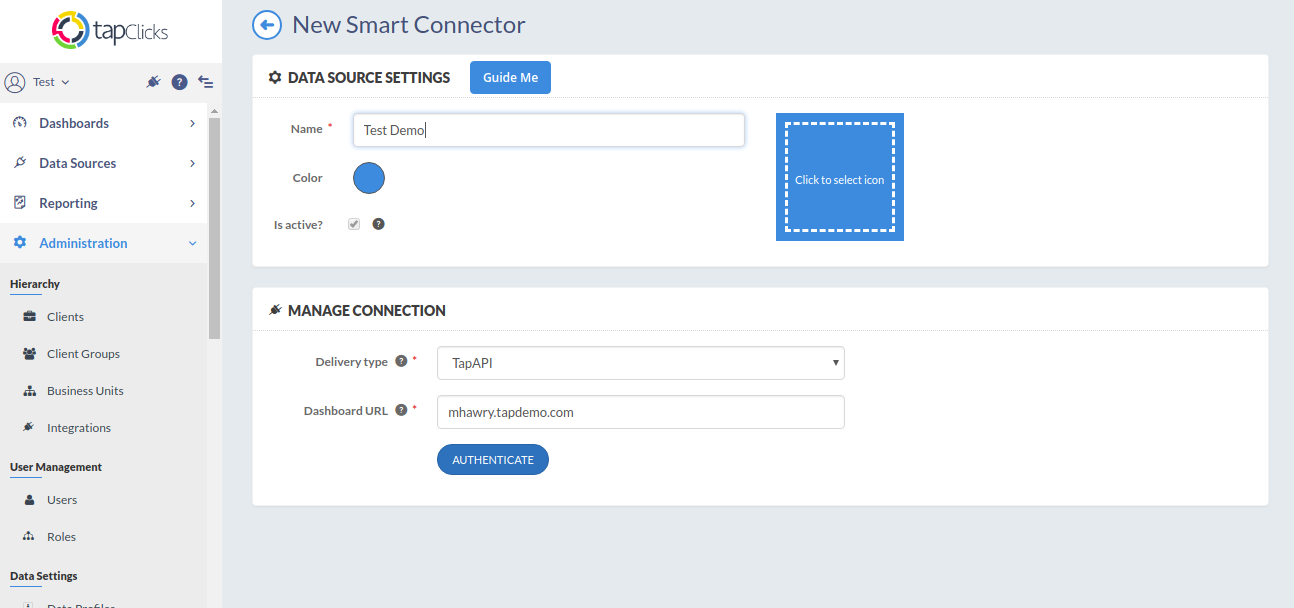
4. On selecting the TapAccess option, enter the destination TapClicks instance as Dashboard URL (Providing Instance - e.g. choozle.tapclicks.com ) - the instance from which you wish to receive data. You will need to authenticate the connection using the TapClicks oAuth Flow.
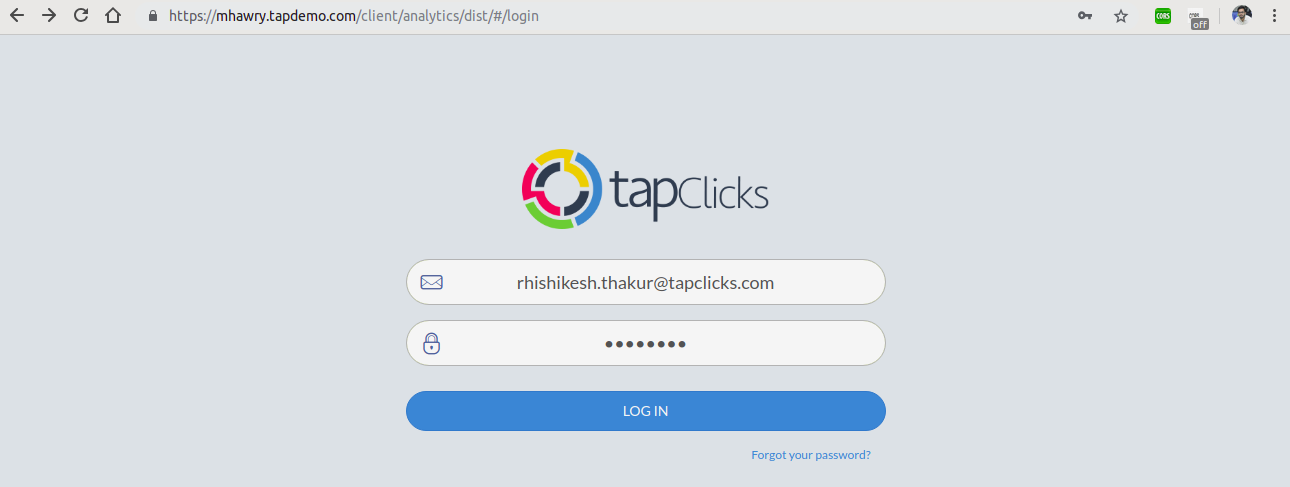
5. When clicking “Authenticate”, you will be redirected to a TapClicks authentication page.
- If this does not work, then you might already be logged in to TapAnalytics and the system is using that Username / Password authentication. To avoid this, you might want to try a different browser or a private/incognito window.
6. After entering the correct credentials - username and password that the Chozle team shared, you will be asked to confirm and the page will be redirected to the TapClicks Smart Connector page on the Consuming Instance.
7. In the DATA SOURCE SELECTION, select a Data Category - Data Sources or Channels. On the selection of these options, you will get the relevant options that you get while creating dashboards.
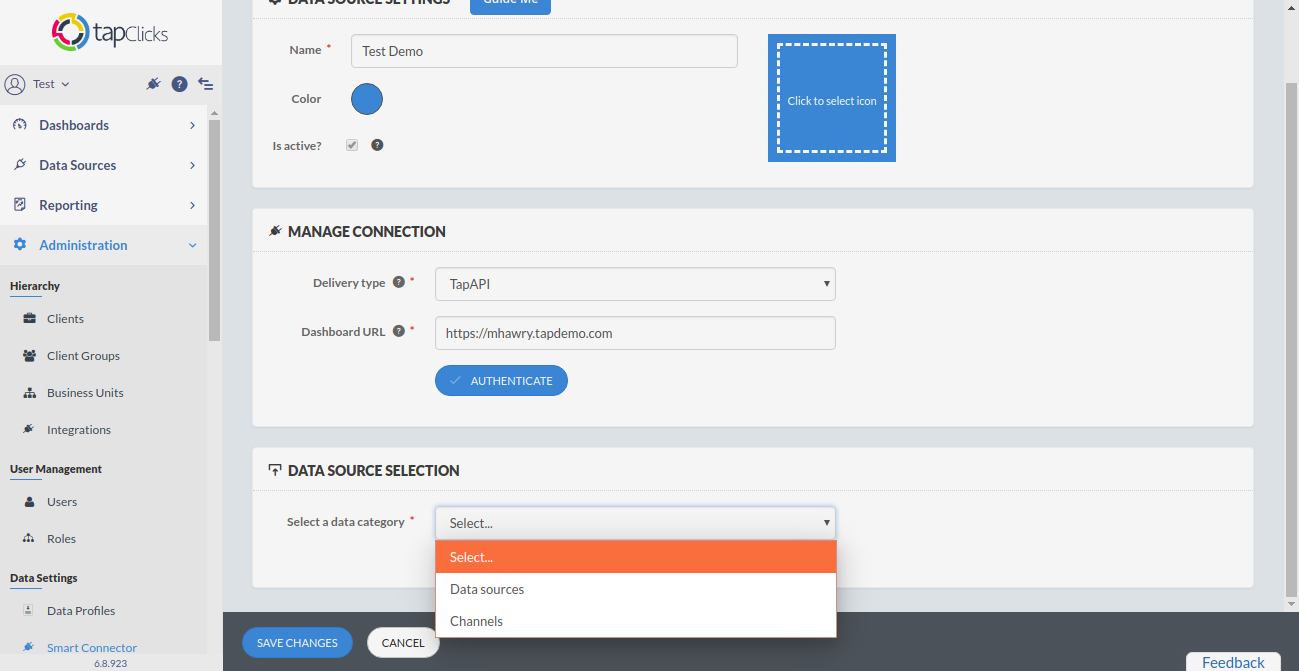
8. You will select the options in the following order:
Data Category > Data Sources / Channels
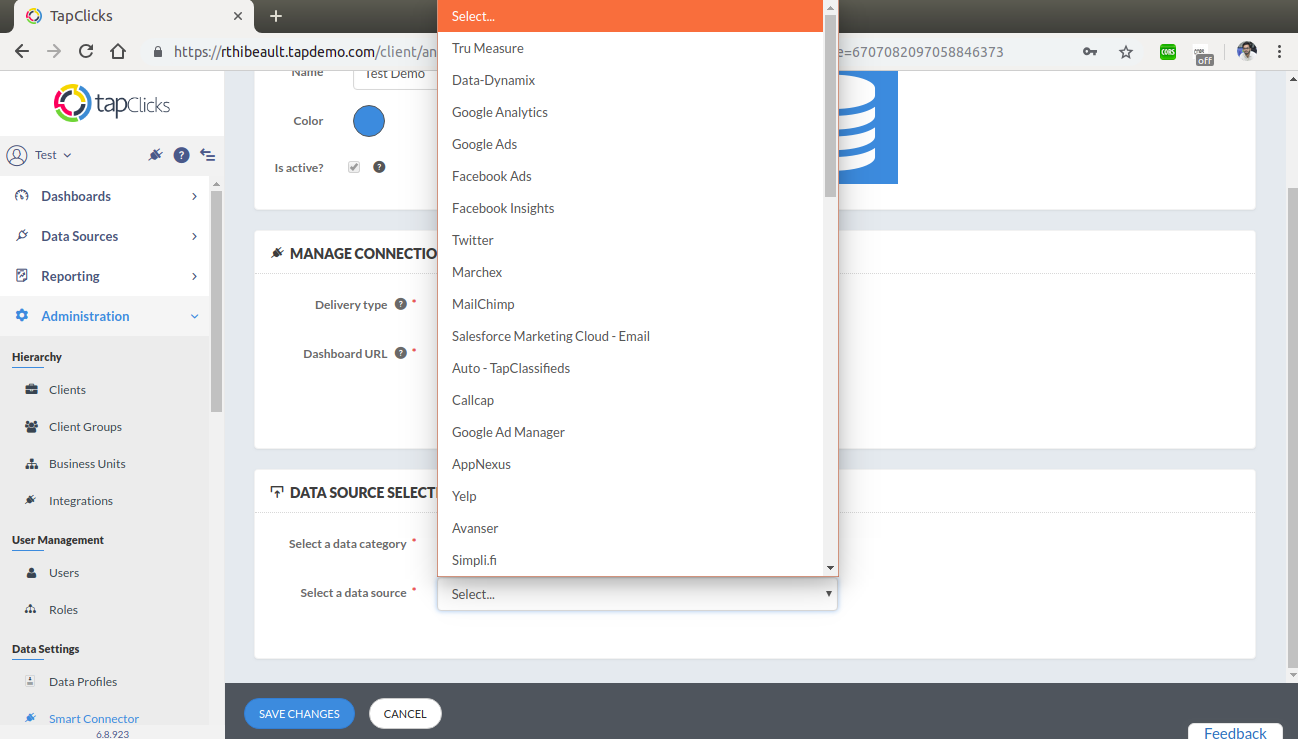
Data Sources / Channels > Data Views
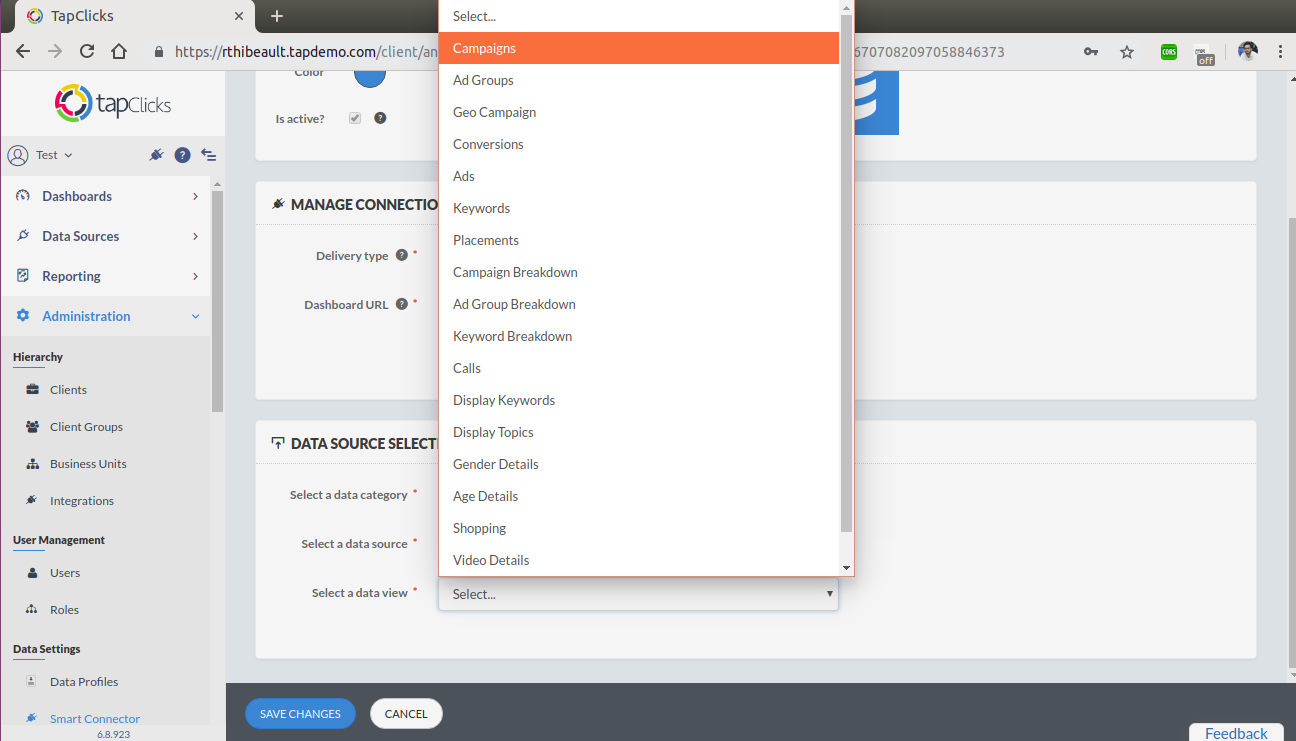
Data Available within TapClicks
The Choozle Data Source in TapClicks includes performance data across:
- Campaigns
- Ad Groups
- Browsers & Devices
- Creatives
- Geolocation
- Sites
All performance Metrics available to include in reports:
- Bids
- Impressions
- CTR
- Win Rate
- Clicks
- Spend
- Total Conversions (post-click & impression)
- Total Conversions Revenue (post-click & impression)
- CPA (post-click & impression)
- Video Starts
- Video 25% Completes
- Video 50% Completes
- Video 75% Completes
- Video Completions
- Video Completion Rate
- Estimated Cost Per Click
- Estimated Cost Per Mille
- Detailed Conversion Reporting
- Dynamic Pass Back Parameters & Order IDs (only applies to conversion reporting)
- Referrer URL (only applies to conversion reporting)
- Conversion Time
- Conversion Name
- Last Impression Campaign & Ad Group
- Impressions
- Clicks
Common Terms - TapClicks
- Channels - This feature allows you to group Data Sources together if you want to roll metrics together
- Connectors - This is the TapClicks term for the various 3rd party platforms that you will connect to your dashboard.
- Data Columns - This is the TapClicks term for the data points or metrics you are able to use in creating your widgets and visualizations.
- Data Profile - These are how you can control what people get to see and what they don’t get to see. The nerve system of your dashboard!
- Data Source - This term is used in our widgets in reference to where the widget will pull data from in order to populate the visualizations. Note that this can be connectors or channels.
- Data Sources Overview - This is the main dashboard. On this page, you will see high-level metrics for all the Data Sources connected (Note: You can customize the metrics that show via Data Profiles).
- Manage Data Sources - This is the screen where you can see all the various third-party Data Sources you can connect to. This is also where you enter credentials and map your clients.
TapClicks Resources
- TapClicks Getting Started Guide
- Setting up a Smart Connector
- Manage your Data Sources
- TapClicks Overview Document
Frequently Asked Questions
Why use a third-party data aggregator like TapClicks
Marketers struggle with consolidating comprehensive, omnichannel marketing data with enterprise data. Aggregating marketing data across just a few channels can be complex, expensive, and laborious to maintain connections. Plus, adding and maintaining connectors at the pace of innovation can cost thousands and take months. TapClicks connects your various marketing data sources with your business analytics applications quickly and easily without the hassle of having to maintain those API connections.
Is there the ability to push information back into Choozle from TapClicks?
No, this function is not available.
How can I tell if my data is up to date in TapClicks?
There are a few ways to check how "fresh" the data is within our TapClicks dashboard.
You can check by using the date range to see when the data stops populating
You can go into Preferences and under the Application tab and enable the Data freshness date. This data freshness date will allow you to see when the dashboard last successfully completed a fetch for data
How often is Choozle’s campaign data updated in TapClicks?
All Choozle campaign reporting data will be updated every 24 hours.
How far back does the Choozle data source pull data?
When you connect a Data Source to TapClicks, the system will automatically update data from that source so that your reporting and insights stay up to date. This process of going out and collecting data from the source is called data loading.
The amount of historical data that is requested for a given data load is known as the lookback period.
There are two types of data loads that take place when you connect your data:
-
Initial data load (triggered when you connect your mappings to a Data Source the first time and the system tries to fetch historical data)
-
Regular data load (data collection that takes place daily by TapClicks)
-
Each data source and data load type will have a different lookback period. It is defined by the respective application based on a number of factors including what is available from the data source, how long those data loads take, among other factors. This data is stored by TapClicks and allows you to see a history of all data that has been pulled for a given source for connected data sets.
Need Help?
If you have any additional questions please reach out via your Customer Support Portal!
