Installing a Tracking Pixel in Big Commerce
Step 1: Login into your Big Commerce dashboard
Step 2: To insert a conversion tracking code, go to Settings › Data solutions, and click Connect next to Affiliate Conversion Tracking.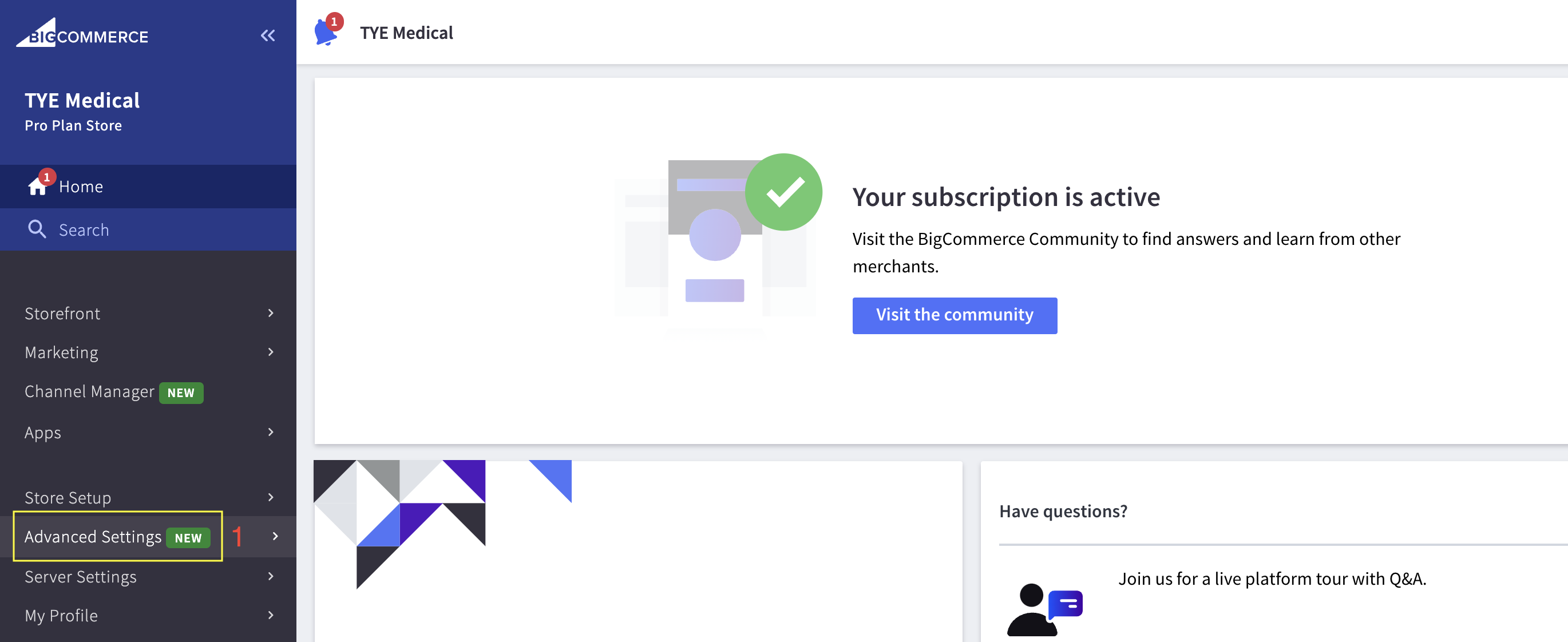
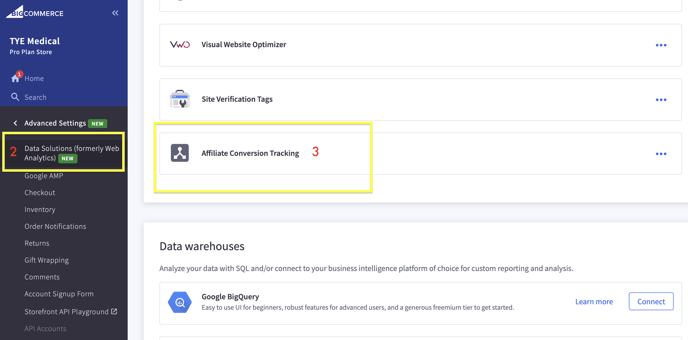
Step 3: Paste your code into the Conversion Tracking Code box.
Step 4: Click Connect when you are done.
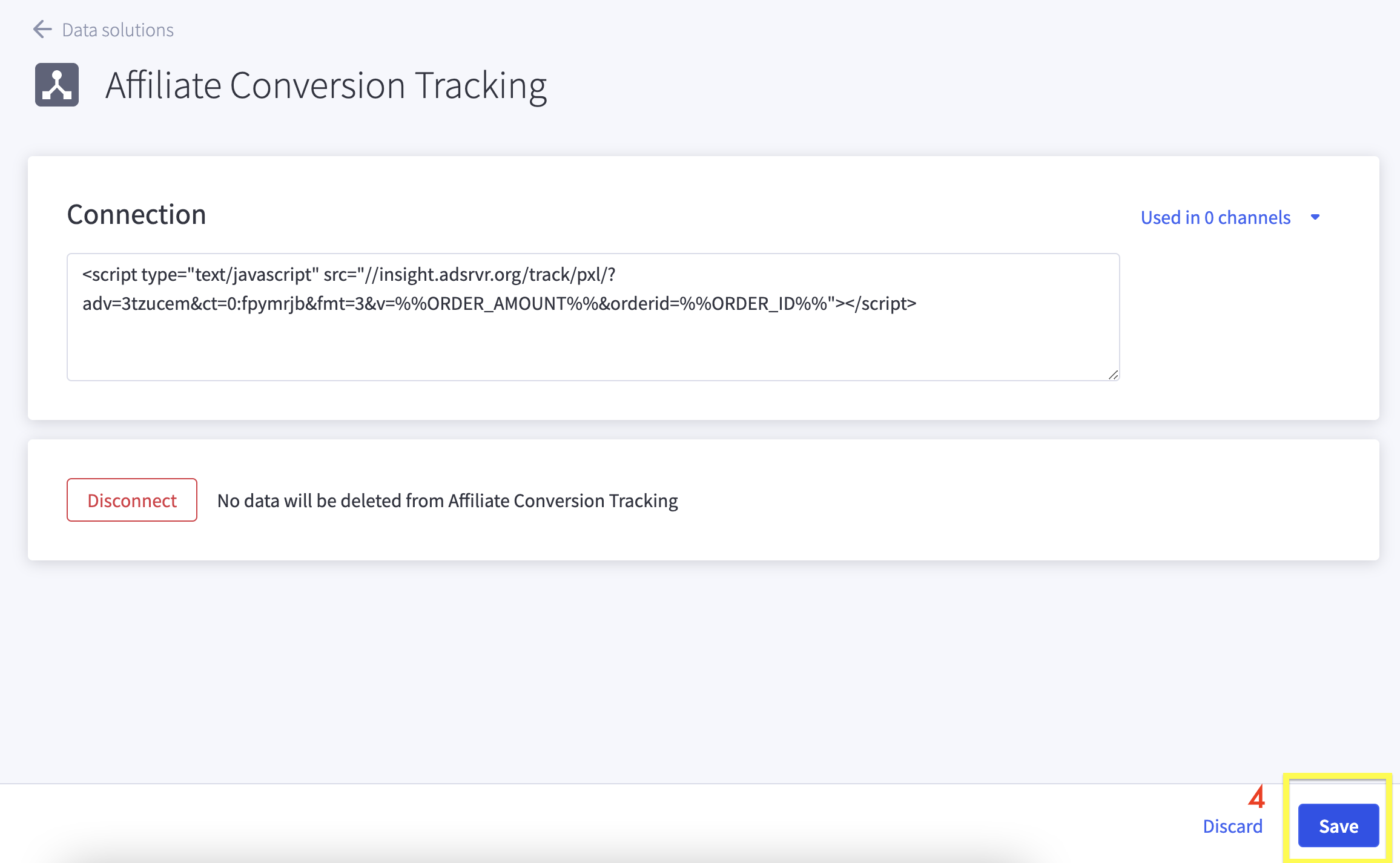
Installation Notes:
1. When the Choozle team provides a flat pixel it will look something look this:
<img height="1" width="1" style="border-style:none;" alt="" src="https://insight.adsrvr.org/track/pxl/?adv=zg1aqiq&ct=0:r40jxe7&fmt=3"/>
Replace the BOLD string with the following: <script type="text/javascript"
Don't forget to end the tag with </script>
Final result should look like:
<script type="text/javascript" src="//insight.adsrvr.org/track/pxl/?adv=3tzucem&ct=0:fpymrjb&fmt=3"></script>
2. When the Choozle team provides a dynamic pixel with site parameters it should look like:
<img height="1" width="1" style="border-style:none;" alt="" src="https://insight.adsrvr.org/track/pxl/?adv=cm8wyob&ct=0:q7n22d3&fmt=3&v={SaleAmount}&vf={Currency}&orderid={OrderRef}"/>
Replace the BOLD string with the following: <script type="text/javascript"
Replace placeholder parameters {SaleAmount}, {Currency}, {OrderRef} with BigCommerce conversion tracking variables.
The dynamic pixel contains placeholder parameters (SaleAmount, Currency, OrderRef) to pass through order information, such as the order's total and order ID, back to the affiliate tracking program. You will need to replace the placeholders with one of the corresponding tracking variables below. At this time, BigCommerce only supports these variables for conversion tracking. Any variables other than these ones are not supported.
- %%ORDER_AMOUNT%% — The order total in dollars/cents.
- %%ORDER_AMOUNT_IN_CENTS%% — The order total in cents.
- %%ORDER_SUBTOTAL%% — The order subtotal in dollars/cents.
- %%ORDER_SUBTOTAL_IN_CENTS%% — The order subtotal in cents.
- %%ORDER_SUBTOTAL_DISCOUNTED%% — The order subtotal in dollars/cents, minus coupons and other discounts.
- %%ORDER_SUBTOTAL_DISCOUNTED_IN_CENTS%% — The order subtotal in cents, minus coupons and other discounts.
- %%ORDER_ID%% — The order ID.
- %%ORDER_EMAIL%% — The customer's e-mail address.
Don't forget to end the tag with </script>
Final result should look like:
<script type="text/javascript" src="//insight.adsrvr.org/track/pxl/?adv=3tzucem&ct=0:fpymrjb&fmt=3&v=%%ORDER_AMOUNT%%&vf=USD&orderid=%%ORDER_ID%%"></script>
3. Save Changes
4.Website passback data will start to populate into reporting within 24-48 hours.
5. Big Commerce also has a great help center for any additional support needed -https://support.bigcommerce.com/s/article/Passing-Order-Data-to-Affiliate-Programs?language=en_US