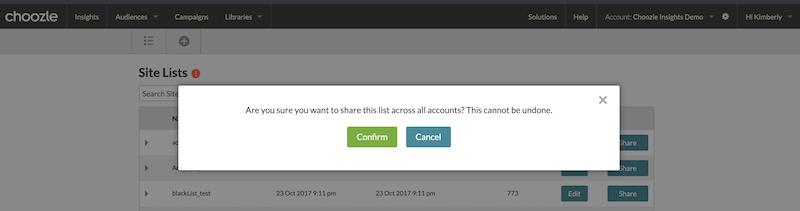Guide
- Getting Started
- Creating and Uploading Site Lists
- Managing and Editing Site Lists
- Using Site Lists in Ad Groups
- Sharing Site Lists Across Advertisers
Getting Started
Contextual site targeting facilitates building preferred lists or blocklists that you can leverage in your campaigns. There is no data CPM for this tactic, so only the media placement CPM would apply.
Utilizing preferred lists and blocklists is a great way to optimize your campaign! Based on the Inventory tab of your Detailed Reports, you can see what sites are facilitating clicks vs. sites that aren’t getting any.
Creating and Uploading Site Lists
- To target specific sites through Choozle, navigate to Libraries > Site Lists.
- Click the + icon in the light gray sub-navigation bar to add a new site list. Please note that preferred lists and blocklists must be built separately.
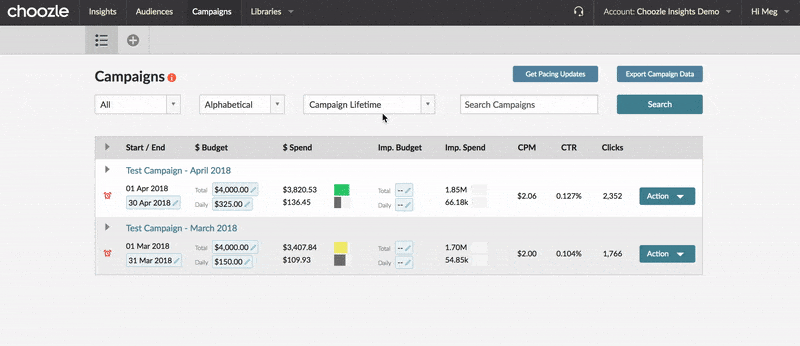
- Once on the new page, give your site list a name and then download the template file or begin entering your list of desired sites in the white box.
- To use the template, simply enter the domains in Column A, ensuring to enter them without any prefixes. For example, if you wanted to target https://www.cnn.com, enter "cnn.com" in Column A. Save your file and, within the Site List Library, click Upload Excel File, select your file, and then click Add.
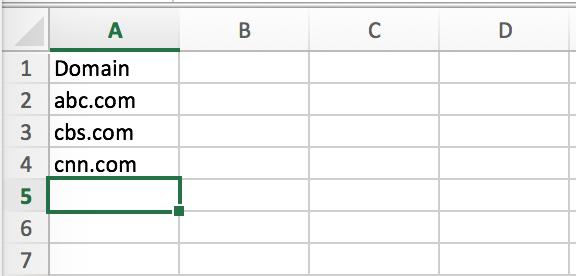
To enter sites manually in the Site List Library, enter one site per line, once more ensuring to not use any prefixes. Once all desired sites are listed, click Add.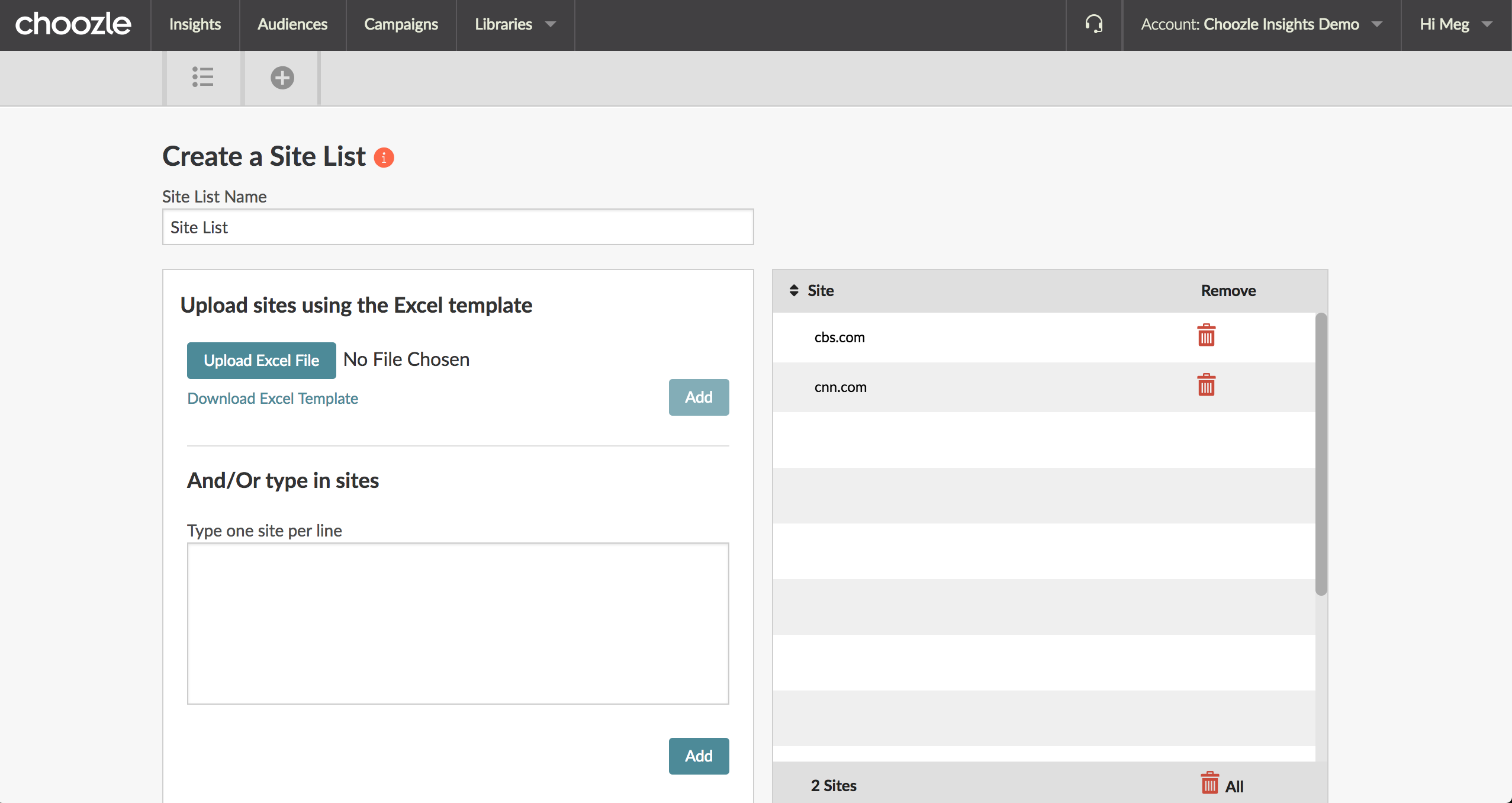
- Site lists can include URLs with or without a URL protocol identifier. The exclusion of a protocol (ie - choozle.com) will mean that inventory on all available protocols (examples listed below) will be bid on.
-
http://
- ie - http://choozle.com
-
https://
-
http://www
-
https://www
-
www
-
…
-
Includes all sub-pages preceding the domain provided
-
ie - ....choozle.com
-
-
Subdomains
-
Includes all subpages preceding the main URL
-
ie - blog.choozle.com
-
-
- Top-level domains (TLDs) can be targeted or blocked via site lists by adding a single row that only includes the TLD and no domain. For example, to target all sites ending in .EDU (like colorado.edu, nyu.edu, berkley.edu), include a row with only .edu
- .edu
- Click the trash can next to any sites to remove them from the list. Optionally, enter any notes, which will only display on this screen, and click the green Save button to save the site list.
Note: Choozle will bid on available ad placements that match your indicated audience. If the desired site you made a list around does not have ad inventory available to the real-time bidding (RTB) exchanges, we cannot serve the desired impressions. Unfortunately, due to the available ad inventory on sites not being static, we cannot check your sites first to see if they have placements open to RTB.
It does no harm to attempt to serve on specific sites, so we encourage you to add any sites you'd like to show on, as you won't incur any charges if you do not get to serve on them.
Site lists are limited to only top-level domains (e.g., cnn.com). Paths (after the slash/) or subdomains are not targetable (e.g., cnn.com/sports).
Managing and Editing Site Lists
From the Site Lists dashboard (Libraries > Site Lists), you can manage and edit any existing site lists.
- Use the search box to search for site list by name.
- Click the > symbol next to any site list to expand and see what domains are included.
- Click Edit next to any site list to edit the sites on the list. Sites will be dynamically updated and any changes will be immediately applied to any ad group in which the given site list is included.
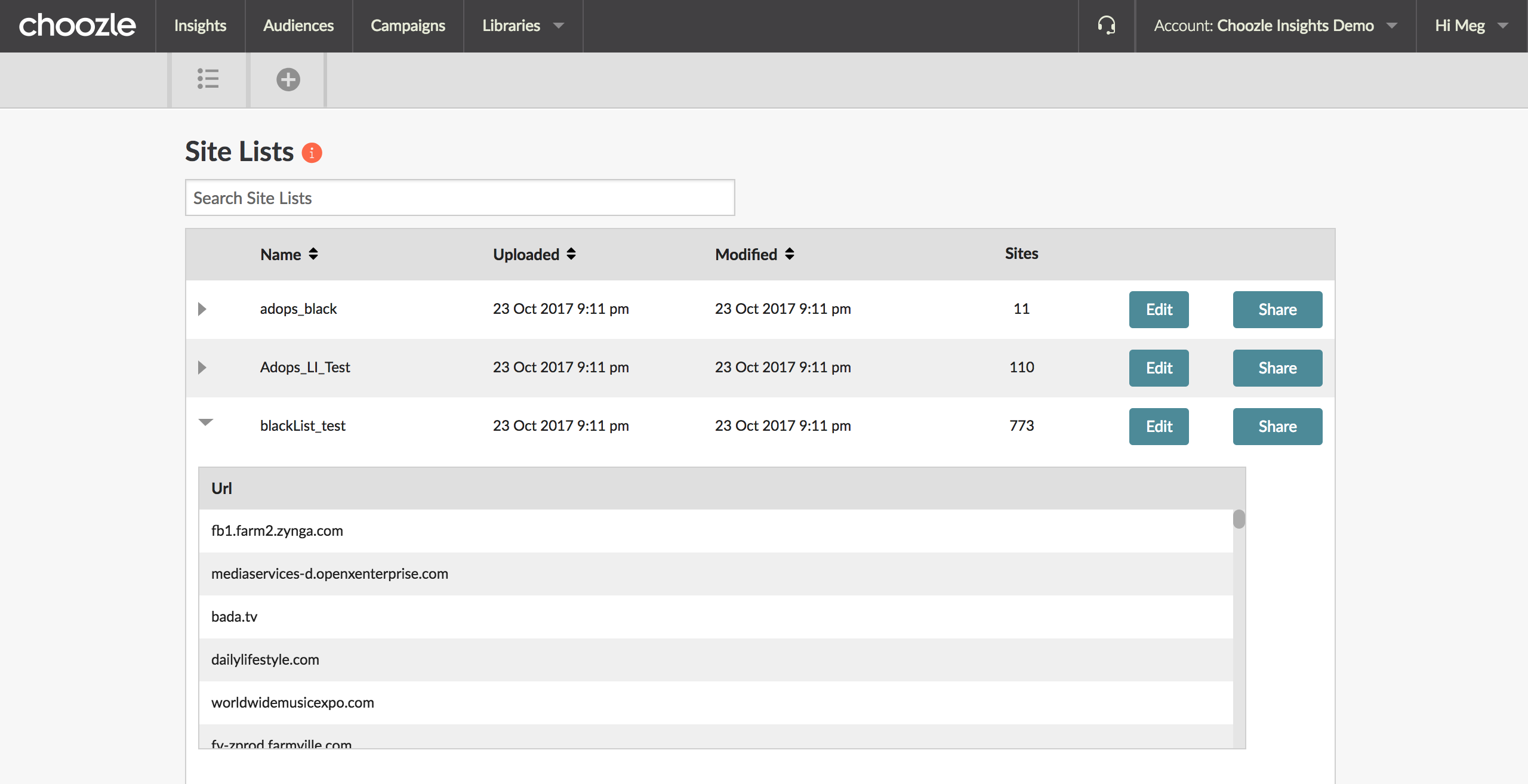
Using Site Lists in Ad Groups
Once your site list is built, navigate to the Campaigns tool to add it to your ad groups.
- Within your ad group, scroll to the Targeting section.
- To preferred list sites, enter the name of the sites in the Include Site Lists section. Enter the desired bid multiplier for that site list to the right.
To preferred list sites, enter a bid multiplier of 1 to bid your normal bid ranges. To bid higher on the site list, enter a bid multiplier greater than 1. Select Click here to add a new row if you'd like to give different site lists different bid multipliers. - To block sites, select your named block list from the Exclude Site Lists drop-down menu.

- Select your continue bidding adjustment.
If you would like to bid on inventory outside of your site lists, categories, or keywords that are outlined, check the box.
If you would like to ONLY bid on inventory that is in your site lists, categories, or keywords, uncheck the box.
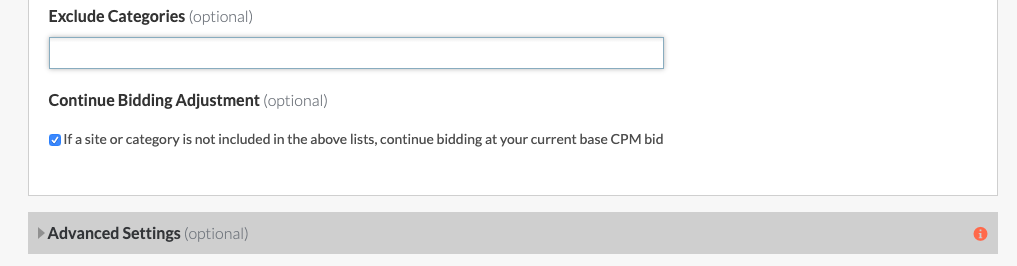
5. Once all desired site lists are added, save your ad group.
Sharing Site Lists Across Advertisers
- In the Choozle platform, click the Libraries tool, a drop-down menu will appear. Select Site Lists.
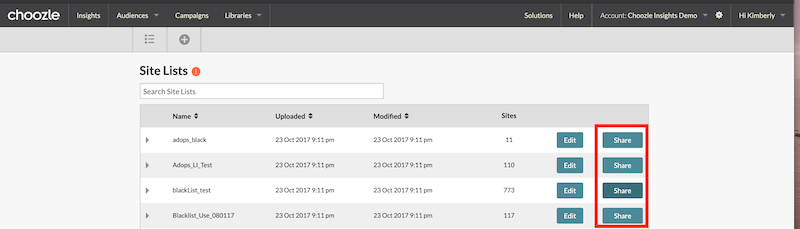
- A pop-up window will open with a message: “Are you sure you want to share this list across all accounts? This cannot be undone.” Confirm or cancel.