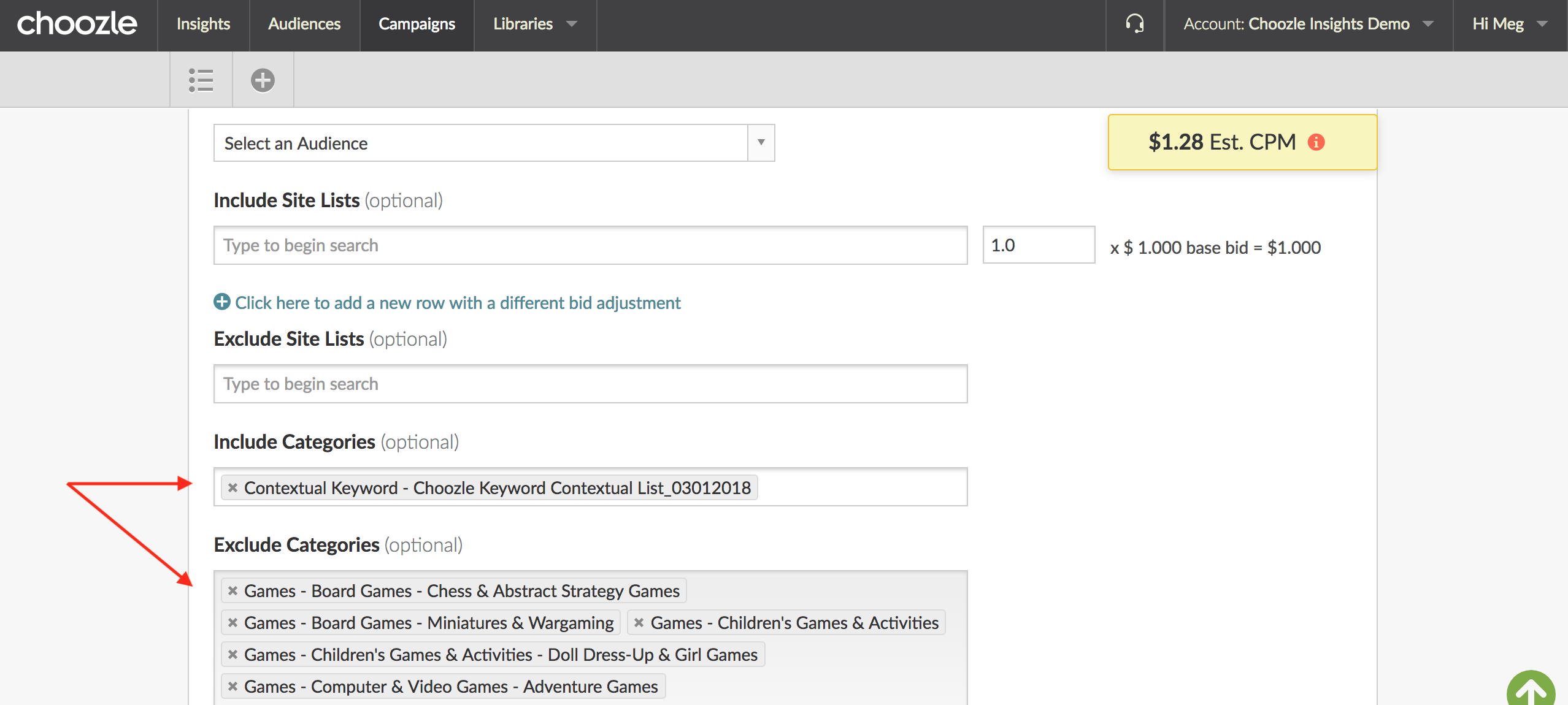GUIDE:
- Contextual Keyword Targeting Overview
- Step-By-Step Guide For Creating a List
- Tips & Tricks For Creating Keyword Lists
- Uploading and Managing Keyword Lists
- Implementing Contextual Keyword Targeting in Campaigns
Contextual Keyword Targeting
Choozle facilitates the use of contextual keyword targeting, which allows you to target URLs based on the keywords that appear within website pages. Once keywords are selected, sites with available ad placements are scanned, the most important keywords on those pages are identified, and a probabilistic algorithm is implemented to define and to categorize the page and the impression. If the page is relevant to your selected content, you are eligible to bid on that impression.
As a best practice, you should keep keywords to 1 to 3 terms in length, and keyword lists to 20-40 keywords/phrases in length. The maximum number of keywords allowed per upload is 250.
This tactic is accompanied by a data CPM of $0.42.
Keyword-level reporting is not available at this time, but the performance at the entire segment/ad group level will be reported as usual on any reports.
Step-By-Step Guide For Keyword Lists
- Start by finding words or phrases that are tightly linked to your product or service, including the product itself. These should be the easiest words to think of, and the most relevant. For example, if you’re selling running shoes, including genders (men’s shoes, women’s shoes), brands (Nike shoes, Adidas shoes), and closely related words (gym shoes, track shoes).
- Broaden that list to other closely related words. These words should expand the number of pages that your ads can show so you can effectively reach your target audience at scale. Examples from running shoes would be “marathon training," “trail running,” or “sprinting tips." The trick is to target situations where your product or service would be very relevant, not just when people are actively looking to buy.
- Use a search marketing keyword planner to find any other relevant keywords. The key here is to convert keywords that people might search for keywords that would likely surface in a blog post, news content, or other online articles. For example, a search keyword someone might use is “best running shoes men’s." This phrase might be great in a search marketing context, but there likely won’t be any articles where a writer would use that phrase. A better phrase might just be “best running shoes” or “men’s running shoes."
- Review your keyword list. Think, "How often would someone write an article using the keywords I’ve included?” If there’s a high likelihood that there is a lot of content using your keyword list, then you’ll be good to go.
Tips and Tricks For Keyword Lists
- All keywords use phrase match as the match type. This means that your keywords must exist as they are—no synonyms or words in between the words of your keyword phrase. For example, if your keyword is “men’s Nike shoes," your ad will be eligible to show on an article that uses the sentence, “Here are the best men’s Nike shoes in 2018," but would not be eligible to show on the sentence, “Here are the best Nike men’s shoes in 2018,"
- Capitalizing a word will tell the system not to look for variations. For example, if you have “Nike” as one of your keywords, the system would see the word as the proper noun that it is and wouldn’t look for variations like “nikes,” “niking”, etc., whereas a lowercase word like “bike” could benefit from relevant variations like “bikes”, “biking”, and “bikers”.
-
It’s typically best to use two to three words in your keyword phrase. This keeps the keyword short enough to serve on lots of websites and content, but also helps ensure that your ad will be placed in a contextually relevant environment. Continuing with the running shoe example, if your keyword was just “shoes," and your target is your ad could be served on very irrelevant sites like those containing the terms “horseshoes," “baby shoes," or other content we wouldn’t want to show on.
-
Remember that you can use negative keywords as well. These can be very useful if there is content you definitely don’t want to show on. If you’re a car company, you likely don’t want to place an ad next to an article about a car recall.
Uploading and Managing Keyword Lists
- Navigate to Libraries > Keyword Lists.
- Click the + sign in the light gray sub-navigation bar. From here, you can upload a keyword list using an Excel template or manually enter in keywords into the keyword library.
Upload a Keyword List using an Excel template
- On the Create a New Keyword List page, click Download template (also attached to this resource), and open the file in Microsoft Excel.
- In the first worksheet, enter the keywords into column A. We recommend using 20-40 keywords.
- Name, save, and close the file.
- On the Create a New Keyword List page, select Upload Excel File. Find and select the file containing your keyword list. Click Add.
- Your keyword list will populate in the table to the right.
- Give your list a name, and hit Save.
- A notification will appear in the Status column of the Keyword Library when the list is ready for use.
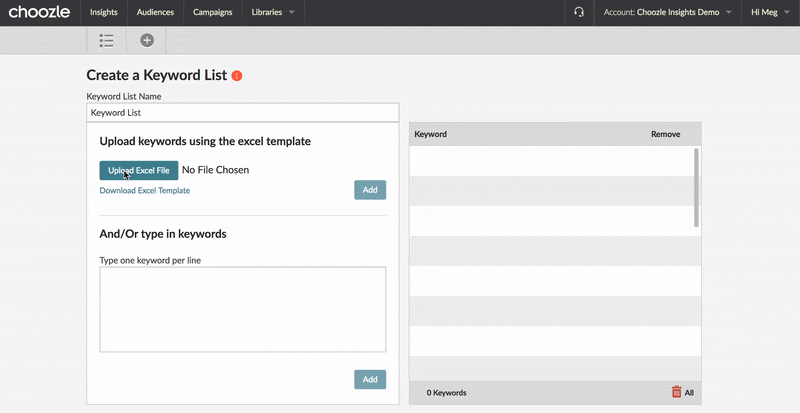
Enter a Keyword List Manually
-
Enter keywords in the window, typing one keyword per line. Then click Add. Your keyword list will populate in the table on the right.
Don't forget to give your list a name!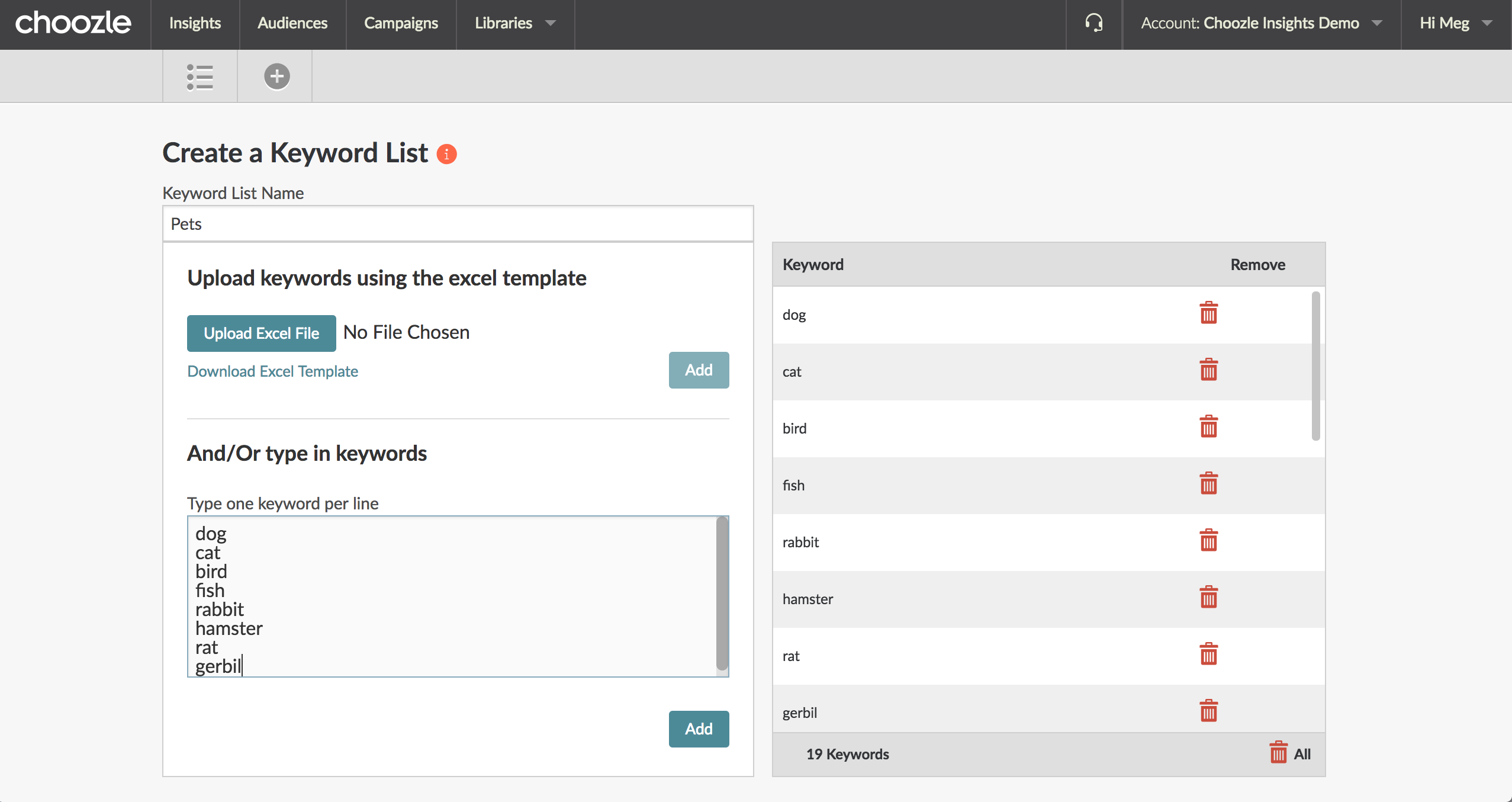
-
A notification will appear in the "Status" column of the keyword library when the list is ready for use. Pending means that it’s processing, which can take 24-48 hours.
Managing and editing keyword lists
- From the keyword lists dashboard (Libraries > Keyword Lists), you can manage and edit any existing keyword lists.
- Click the blue Edit button on the right side of the desired list.
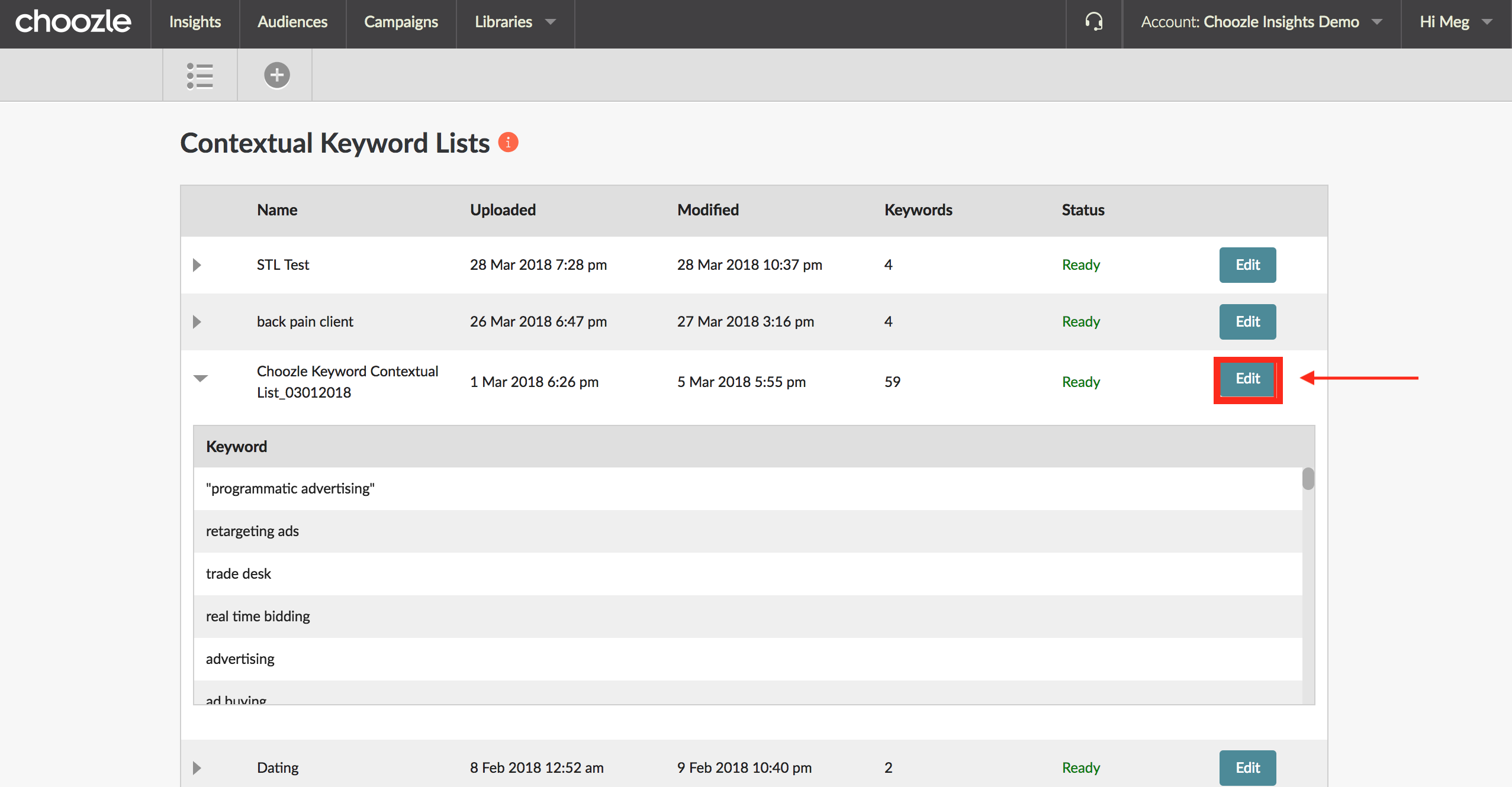
- You can remove single keywords or all keywords from your list
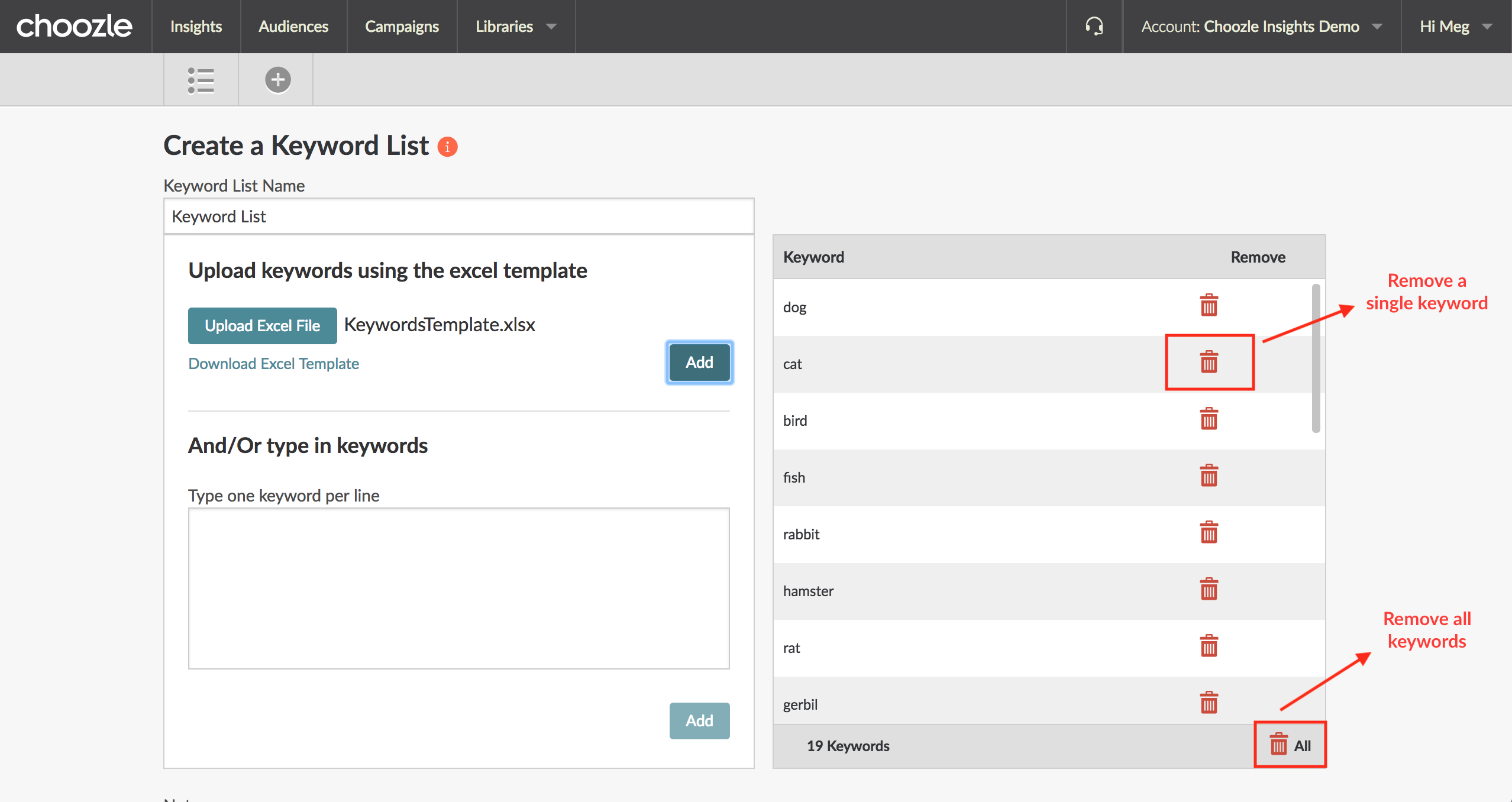
- Enter additional keywords in the window, typing one keyword per line. Then click Add. Your keywords will populate in the table on the right.
- Hit Save. Keywords will be dynamically updated and any changes will be immediately applied to any ad group in which the given keyword list is included.
Implementing Contextual Keyword Targeting in Campaigns
- Navigate to the Campaigns dashboard.
- Select the desired ad group.
- Enter the keyword list name in the Include Categories (or Exclude Categories) box. Hit Save.