Contextual Category Targeting - Campaign Manager
GUIDE:
Getting Started
While Choozle can target through data-specific audience profiles, such as "Males, 20-49" and follow them around wherever they go online, Choozle can also target contextually. Targeting contextually means Choozle targets sites that categorize themselves in a specific area or topics, such as sites categorized as being about "Baseball" or "Sports." The category of a site, if a definitive category is desired, is defined by the publisher.
Contextual targeting does not currently have a data CPM associated with it, so only the cost of procuring the ad placements or the media CPM (bid) would apply. Because of this, contextual targeting tends to be a more cost-effective solution in comparison to data targeting and can be a great addition to a campaign to bring down the effective CPM if you are using data-targeted audiences.
Contextual targeting is also beneficial for campaigns running within a very small geolocation, as contextual targeting tends to offer a broader reach. Lastly, when confronted with sensitive content, such as birth control, where data segments are difficult (or even illegal) to obtain, try looking to see if a relevant contextual category exists.
Available Contextual Categories
General contextual targeting categories include:
- Arts & Entertainment
- Autos & Vehicles
- Beauty & Fitness
- Books & Literature
- Business & Industrial
- Computers & Electronics
- Finance
- Food & Drink
- Games
- Health
- Hobbies & Leisure
- Internet & Telecom
- Jobs & Education
- Law & Government
- News
- Online Communities
- People & Society
- Pets & Animals
- Real Estate
- Reference
- Science
- Shopping
- Sports
- Travel
- World Localities
Other, more specific categories are available in Choozle, and can be found in the attachment of this solution.
Creating a Contextual Category Ad Group
- To target by contextual category, scroll to the “Sites/Apps, Keywords, & Categories” section of the ad group.
- You can include or exclude categories.
To include categories:
Within the Sites/Apps, Keywords, & Categories section, begin typing the names of the categories that you would like to target in the box and select the desired categories from the drop-down menu.
To exclude categories:
To create a blocklist of categories, click the “Include” button and toggle it to “Exclude”. You will then select the categories you would like to exclude from bidding.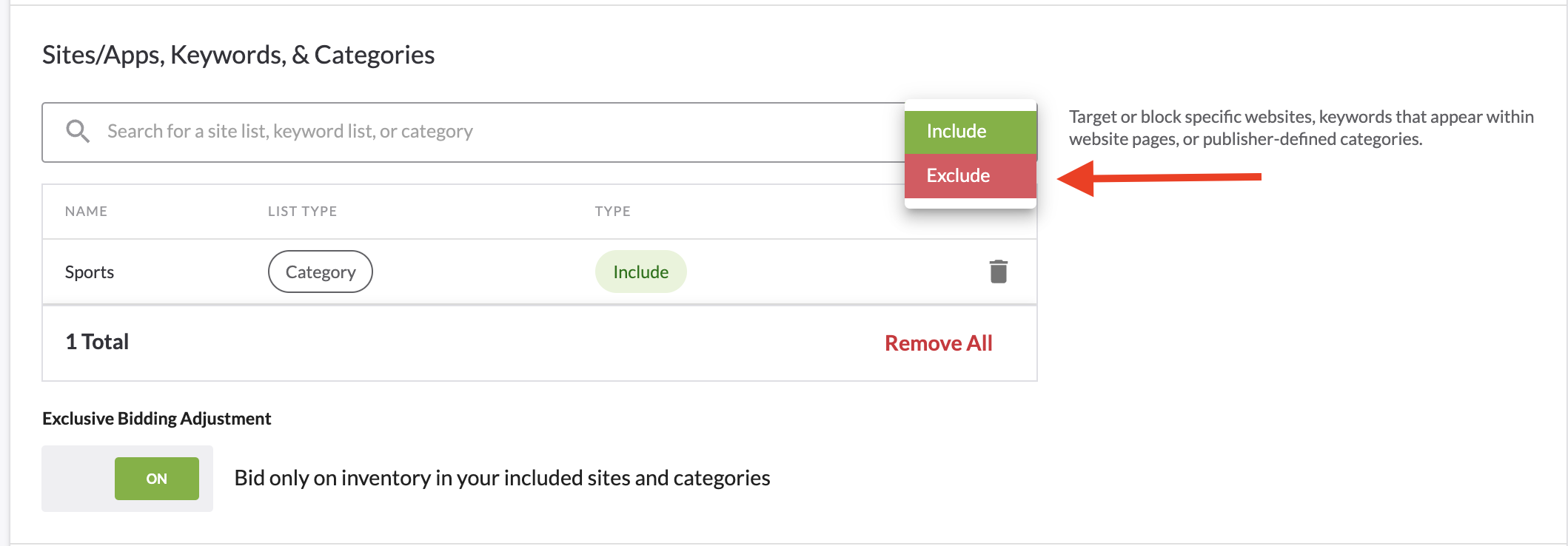
- Categories are targeted in a hierarchy, in the order in which they are listed, so list the categories in the order of preference. Tier 1 categories, such as "Sports," will include all Tier 2 and Tier 3 categories, such as "Sports - Coaching & Training," "Sports - College Sports," etc. Note: Tier 2 and Tier 3 categories are considered niche categories and may have limited available inventory.
- Enter the other targeting constraints, including geolocation, bids, and budgets. We typically recommend starting bid ranges of $1-4 for contextual category targeting, and the bids can be adjusted based on performance once the campaign has been running.
- Once all desired categories are selected, set the Exclusive Bidding Adjustment.
- If you would like to bid on inventory outside of your site lists, categories, or keywords that are outlined, turn the Exclusive Bidding Adjustment OFF.

- If you would like to ONLY bid on inventory that is in your site lists, categories, or keywords, turn the Exclusive Bidding Adjustment ON.

Need Help?
If you have any additional questions please reach out via your Customer Support Portal!