GUIDE:
Getting Started
While Choozle can target, through data, a specific audience profile, such as "Males, 20-49" and follow them around wherever they go online, Choozle can also target contextually. Targeting contextually means Choozle targets sites that categorize themselves in a specific area or topics, such as sites categorized as being about "Baseball" or "Sports." The category of a site is defined by the publisher.
Contextual targeting does not currently have a data CPM associated with it, so only the cost of procuring the ad placements, or the media CPM (bid), would apply. Because of this, contextual tends to be a more cost-effective solution in comparison to data targeting and can be a great addition to a campaign to bring down the effective CPM if you are using data-targeted audiences.
Contextual targeting is also beneficial for campaigns running within a very small geolocation as contextual tends to offer a broader reach.
Lastly, when confronted with sensitive content, such as birth control, where data segments are difficult (or even illegal) to obtain, try looking to see if a relevant contextual category exists.
Available Contextual Categories
General contextual targeting categories include:
- Arts & Entertainment
- Autos & Vehicles
- Beauty & Fitness
- Books & Literature
- Business & Industrial
- Computers & Electronics
- Finance
- Food & Drink
- Games
- Health
- Hobbies & Leisure
- Internet & Telecom
- Jobs & Education
- Law & Government
- News
- Online Communities
- People & Society
- Pets & Animals
- Real Estate
- Reference
- Science
- Shopping
- Sports
- Travel
- World Localities
Other, more specific categories are available in Choozle, and can be found in the attachment of this solution.
Creating a Contextual Category Ad Group
- To target by contextual category, scroll to the Targeting section of the ad group.
- You can include or exclude (whitelist or blocklist) categories.
To include categories:
Within the Include Categories section, begin typing the names of the categories that you would like to target in the box and select the desired categories from the drop-down menu.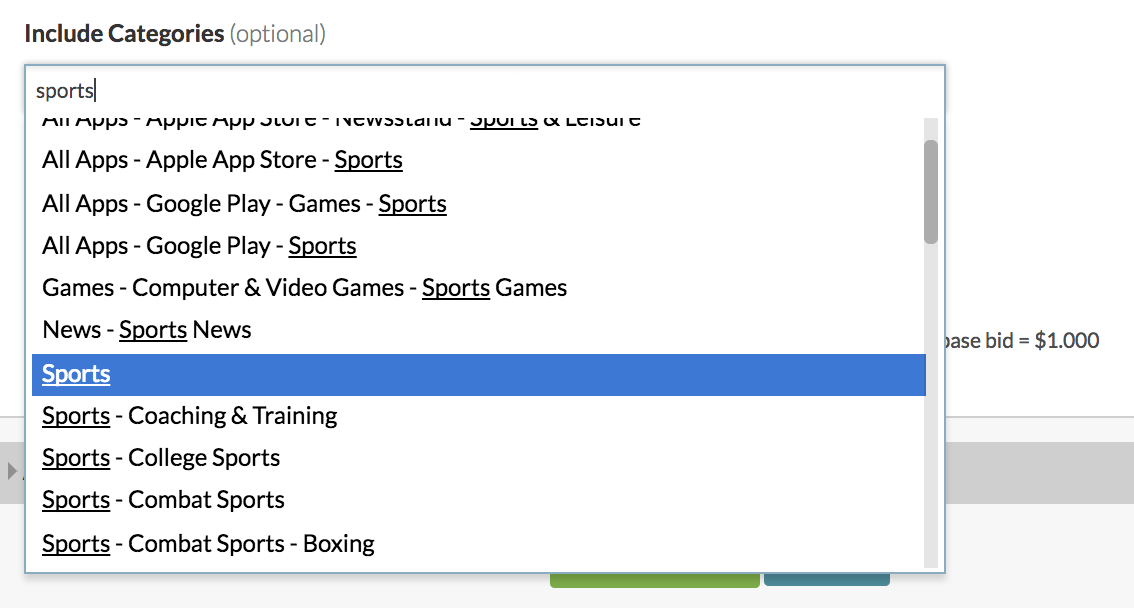
To exclude categories:
To create a blocklist of categories, list the categories you would like to exclude from bidding in the Exclude Category section.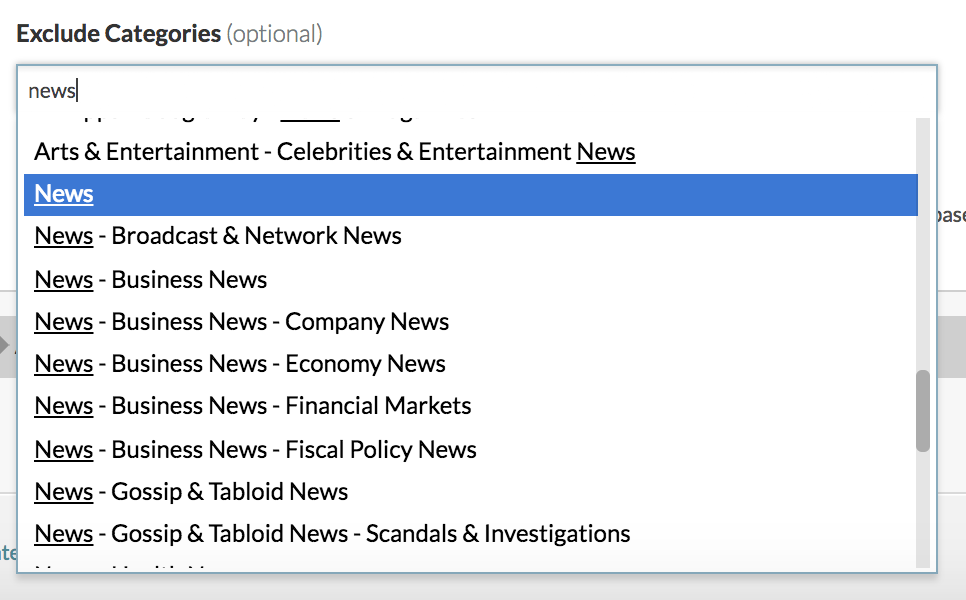
Categories are targeted in a hierarchy, in the order in which they are listed, so list the categories in the order of preference. Overarching categories, such as "Sports," will include all subcategories, such as "Sports - Coaching & Training," "Sports - College Sports," etc. - Enter the other targeting constraints, including geolocation, bids, and budgets. We typically recommend starting bid ranges of $1-4 for contextual category targeting, and the bids can be adjusted based on performance once the campaign has been running.
You can layer contextual with a data targeted audience in the same ad group (e.g., baseball fanatics on baseball-related sites), although we tend not to recommend this, as it can greatly decrease the available impressions and can increase costs significantly. - Once all desired categories are selected, set the continue bidding adjustment.
- Set to 0 to bid only on sites that fall within the selected categories.
- Set to 1 to continue bidding outside of the selected categories.
- If you are only excluding categories (essentially, just implementing a blocklist of categories) keep the continue bidding adjustment to 1.