Adding Users to Your Account
Creating a new user in Choozle is simple and allows the account admin to manage different levels of access for users.
GUIDE:
Adding Users to Choozle Accounts
- To make changes, an admin must select the blue Settings button next to your account name in the My Advertiser Accounts home page.
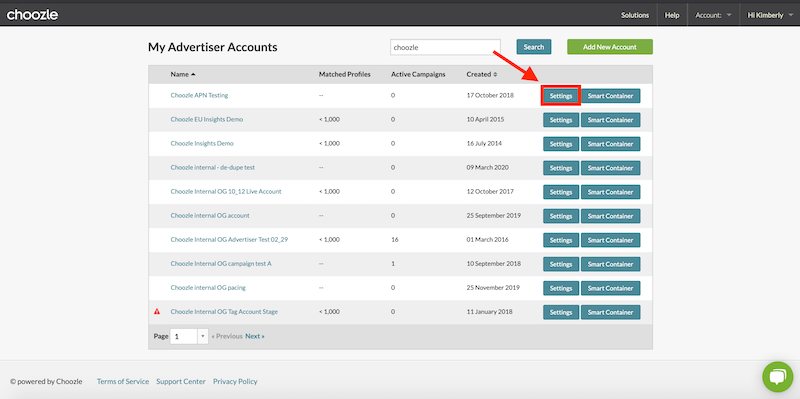
- Select the second option, Account Users, in the sub-navigation bar of the Account Settings.
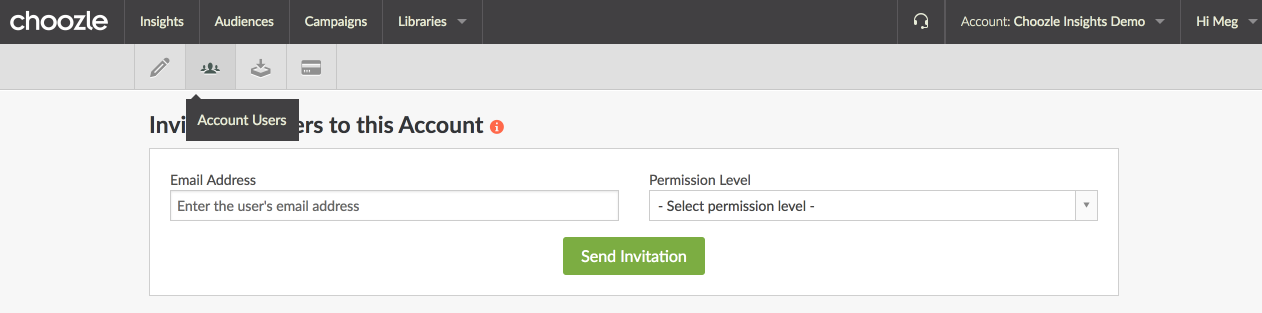
- Add the new user's email address and then select their permission level. Click Send Invitation for an invitation for their account creation to be sent to the new user.
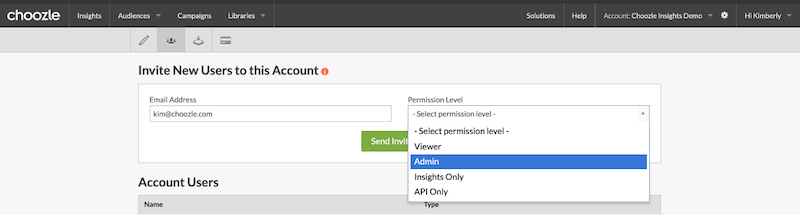
Please Note: You'll want to add new users to each advertiser account you would like them to have access to. Only one user can have 'Creator' level access. The system is designed this way so only one user has access to billing level information, among other reasons. If you need to change the creator in the admin section, please reach out to the Support Center.
Understanding User Role Types
- Admin: Full permission to create, edit, and view Insights, Campaigns, Audiences, and Library areas of the application, plus can edit account info, edit billing info, add and edit site tags, and invite other users into the account.
- Viewer: Ability to view Insights, Campaigns, Audiences, and Library areas of the application. A Viewer cannot edit account info, view or edit billing info, create or edit site tags, make modifications to audiences or campaigns, or invite other users into the account*.
- Insights Only: Can only view the Insights tab. They cannot see pricing and do not have the ability to create or edit anything, including custom audiences. An Insights Only user does not have access to the Audiences, Campaigns, Libraries, and Account areas*.
- API Only: Full access to account data through the API, including campaign and ad group reporting data. An API Only user cannot view, edit, or otherwise access the account from the website*.
Please Note: If you use Gmail, you can use an alias by adding a "+" after your email address name (e.g. user+api@choozle.com) and it will still go to user@choozle.com, but be recognized as a separate address.
You will receive 2 system emails to register this new user email which you will need to register and then confirm the email address for.

Need Help?
If you have any additional questions please reach via your Customer Support Portal!